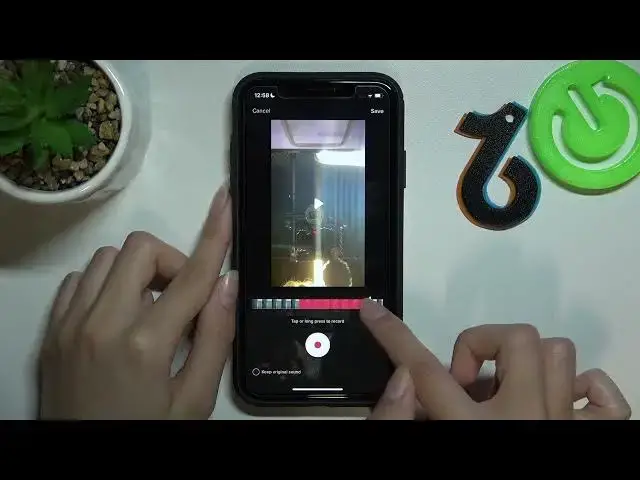0:00
Hi guys now we will talk about the TikTok application
0:03
and now we will show you how to create voice over feature and edit for your TikTok
0:13
So let's go to this app. Right now we are on our profile page but we are going to create a new
0:20
video after tapping on the plus icon on the bottom of the screen. So to start new shooting
0:29
let's pick on the red central key. One, two, three and tap on the check mark to save this video
0:39
Perfect! So right now we can go to the voice over section at this right side of the screen
0:46
Amazing! And now we have this option like to keep original sound. You can just not to do
0:54
and start the voice over option, voice recording if you want to save your original sound and add
1:02
the voice, the second voice over you created TikTok. But if you want to disable and delete
1:08
your original sound to make your video silent before voice recording you can smoothly tap on
1:15
the dot here at the bottom panel of the screen to turn off your original sound. And right now
1:23
we can start our voice recording. So we have this white line and we have to drag it to the right or
1:33
left side stopping it on the time when we want to start our voice recording. So I will do it
1:40
and stop it here. So to start voice recording as I said let's tap on the central red button
1:51
and say something like hi guys to check the result after. Hi guys
1:59
As you can see to stop this voice recording I tapped on this on the same central button again
2:07
and to check the result I want to I want to drag this white line at the beginning of the video
2:16
to check it all and after I need to press the central play key
2:22
I'm so sorry I forgot to turn on my phone sound so let's do it again
2:29
Hi guys! At the very beginning of the video and on the play key
2:35
Hi guys! As you can see we have our smoothly and successfully edited voice over
2:47
To save it let's tap on the save option at the top of the screen and voila we have this voice
2:55
over. We can go to the next section to add our video to the drafts or to post it on our profile
3:03
page but don't forget that you can smoothly to disable our voice over. So let's go to this
3:11
section again and just tap on this arrow. This arrow will delay the last voice over you added
3:20
you have added. So let's click on it one time to disable it and perfect now our video is
3:29
absolutely silent. Let's tap on the save option again. So right now you know how to use this
3:37
voice over feature and we hope that this video was useful and interesting for you. Don't forget
3:43
to subscribe to our youtube channel to find out more cool tricks and tic tacs uh tricks and
3:50
tutorials about the tic tac application and other features of your phone. Bye bye guys