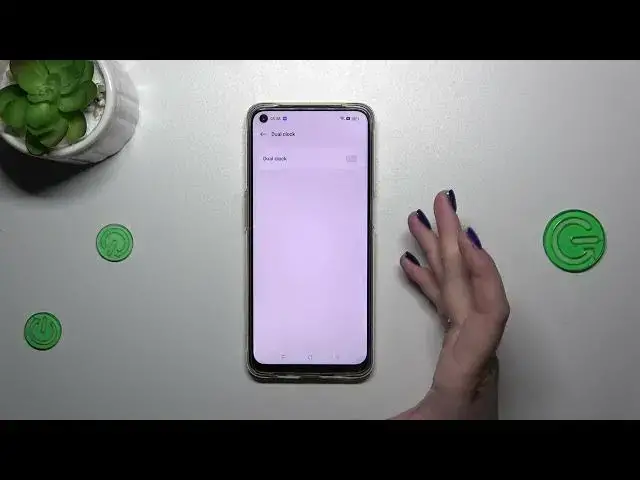0:00
Hi everyone, in front of me I've got Oppo F19 and let me share with you how to change date and time on this device
0:09
So let's start with opening the settings and here we have to scroll down to find additional settings
0:15
Now let's tap on date and time and as you can see here we've got some options which are currently inactive
0:20
It's just because we are using the automatic time and usually we will have the automatic time zone
0:26
So first of all we have to turn off both of those options and now we can freely tap on date and just
0:31
by swiping change it. The same situation with the time just by swiping and it will be immediately
0:37
applied. Let's tap on the time zone because we can also change it and here we've been transferred to
0:42
the full list of available time zones from which we can choose. So simply find yours and tap on it
0:48
And I think I didn't do that. Okay for example this one whatever and as you can see
0:56
the time zone will be immediately set however it will also affect the time. Be aware about that
1:02
Here you can customize the dual clock so basically you can decide whether you want to use it or not
1:06
You can turn it on just by tapping on the switcher and basically your device will display two
1:10
different clocks with the hour from the place you're currently in and the second place of your choice
1:17
Here we've got also the time format. We can change it. Currently we are using 24 hour one. We can use
1:22
12 hour one. Simply tap on this option and basically this is the whole customization, the manual
1:28
customization of date and time. You can always go back to previous settings of the automatic
1:33
options just by tapping on those switches here. All right so that would be all. Thank you so much
1:38
for watching. I hope that this video was helpful and if it was please hit the subscribe button
1:43
and leave the thumbs up