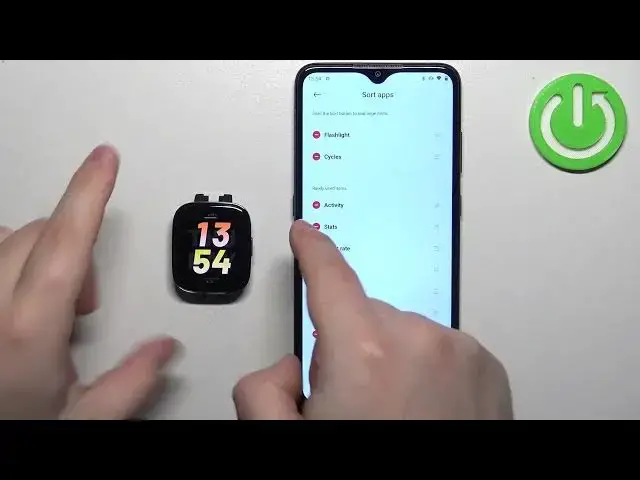0:00
Hello! In front of me I have Xiaomi Redmi Watch 3 and I'm gonna show you how to
0:05
customize the app menu on this watch. First let me show you how to access the app menu on this watch. To access the app
0:16
menu press the side button to wake up the screen on your watch and then press
0:20
it again to open the app menu. And here we have it. We have the list of icons
0:24
right here and basically the icons are the shortcuts for the applications. And
0:30
we can customize this menu. We can do a couple of things. We can change the order
0:35
of the icons, we can hide some icons and we can add some icons to this list. To do
0:41
it your watch needs to be paired with a phone via the Mi Fitness application and
0:45
once the devices are paired we can open the Mi Fitness application on the phone
0:49
that is paired with our watch. Once you open the app tap on the device icon. On
0:55
the device page you should see the Redmi Watch 3. Now scroll down and find
1:00
the option called sort apps and tap on it. And here we have the list of apps as
1:08
you can see. And we can customize this list. Like I said we can hide some items
1:13
we can add some items and we can change the order of the items. To hide the item
1:18
find the icon you want to hide and then simply tap on the minus icon like this
1:27
next to it to hide it. So now when I open the menu the flashlight icon should be
1:35
gone. If you want to add the item scroll down to the bottom to the hidden items
1:40
list and tap on the plus button to add the item. When you open the menu the
1:47
icons should appear as you can see. Maybe not here they're gonna be... Oh it's here
1:55
flashlight and cycles. Okay to change the order of the icons on the list simply
2:01
find the icon you want to move, press and hold the sorting button next to it and
2:07
then you can drag it like that and drop it on the in the place you want it to be
2:14
for example behind the cycles. And now the timer should be moved from the
2:18
bottom right here after the cycles as you can see. Okay and once you're done
2:23
you can close the phone app. And that's how you customize the app menu on this
2:29
watch. Thank you for watching. If you found this video helpful please consider
2:33
subscribing to our Channel and leaving a like on the video