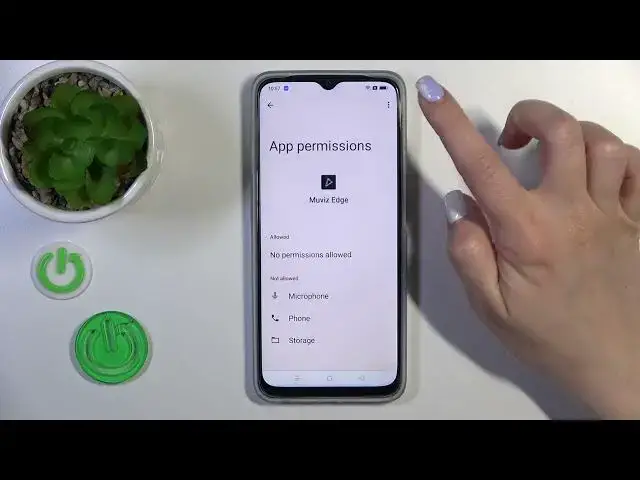0:00
Hi, it's Dima from ReviewOppo 877 and I'll show you how to customize always-on-display option on this device
0:14
So first let's open once again the Moveset application Here let's select one from the available
0:22
tabs. Tap to apply. Click the backgrounds if you want to change the backgrounds just to change them
0:28
You should swipe to the up or to the down Then just tap to apply. Here we got also music control section
0:36
We could hide them after 10 seconds or never, just slide to the left or to the right side this white dot
0:42
In notification section we got here the show notifications and show date in calendar section
0:48
Switchers just to show date and notifications we should click on the switchers. Tap to the battery section
0:54
We could also switch here the battery status from always while charging or to never
1:03
Click to go back to this X icon and switch AD to the settings. Tap here to always-on-display
1:09
Here we should require the permissions Just tap to the permissions Okay, everything is allowed. Click here to manage notifications
1:22
Also we got here So, let's go back, okay
1:48
Here we could see the shown on screen lock option always while charging on music
1:54
We could use these two options separately or together Here we got the brightness level. We could decrease or increase it
2:02
Also, we got here the timeout section. We could switch the timeout from 5 seconds to never
2:08
Also the low power after and to change the screen orientation from auto to portrait landscape or reverse landscape
2:15
To close it by double or single tap on the lock screen to close it with a fingerprint if you use the fingerprint unlock method
2:28
To close it on screen off, to set the shadow, to start the end time
2:33
To activate or turn off the pocket mode option and to disable the AD option during the calls
2:40
So that's it that how to customize AD option on our OPPO device
2:45
Thank you for watching. And if you find this video helpful, leave thumbs ups and subscribe our channel