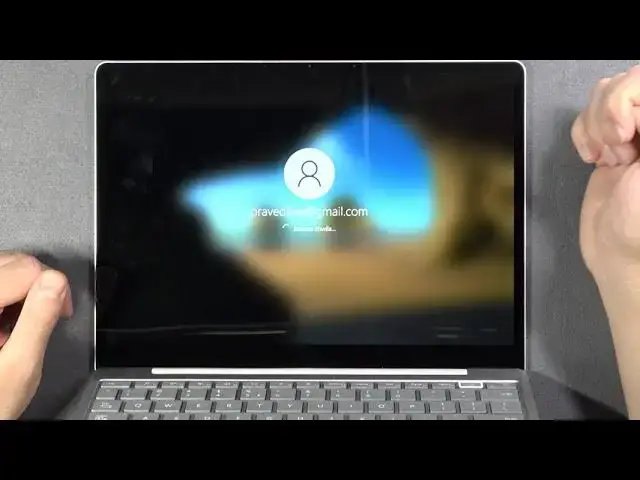0:07
In front of me I have Microsoft Starface Laptop Go and today I will show you how can create
0:12
and remove other accounts that you have on your PC. So at the first we are going to create account and to make it we have to go for the settings
0:21
pick accounts, go for family and other users and click to add someone else to this PC
0:29
right now we have the singing with phone number or Microsoft account
0:37
if you don't have this data you can click here below and after it we are able to log in with other email
0:46
in this case I'm going to input my Gmail password so I'm going to sync with hard reset info
0:59
Gmail. If you input your Gmail, you can click next. You can also use the phone number
1:10
or you can get the new email others, or with a user Microsoft account. Click next if you finish
1:18
Okay, there is some kind of debug probably because as you can see, there is no any other account
1:29
I don't know what is going on, but okay, never mind, I'm going to add other email
1:37
So, for example, my private. Okay right now we have to click next and we have to create a password So let make one two three and four very common Okay we have to get at least eight characters and contain at least two of the following So uppercase letters or lowercase numbers and symbols
2:01
So let's make, for example, new account, one, two, three and four
2:13
New account, one, two, three and four. Click next. Right now we can set the name and the last name
2:21
So it will be hard reset. Click next to confirm. And then we can choose the birthday
2:31
And we can change countries. So for example, we are going to set on the United States
2:40
Click next. And right now we have to pick the verification mail from
2:46
our Gmail so just simply go for your Gmail account and as you can see when I go for my Gmail my private Gmail I can find the Microsoft account
3:01
team mail and we have to input this code right here so there is one eight three one
3:10
click next As you can see, we successfully create an our account
3:19
So right now, if you want to switch for this account, you have to click here, tap on this icon, and then click to change account
3:26
So let's go for the Pravedaymabagmail.com. And as you can see, right now we can log in
3:33
So just tap on it once. As you can see in my case the language has changed for Polish And I have to input the password so to the new account one two and three probably no new account one two three and four
3:58
okay right now it's correct so we will be login to our new account and in few steps I'm
4:06
I'm going to show you how you can remove this account also
4:10
But right now we have to make for the first setup of the account so we can set up the fingerprint
4:16
But I'm going to skip this one so we can make it later
4:25
Now we have to create a pin code. So there is the P code
4:31
So for example I'm going to make the 1, 2, 3 and 4 and the same B
4:36
below. Okay, it's too common, so maybe let's make something like 1, 2, 4, 4, 1, 2, 1 2, and the same below
4:54
So you can't create the very obvious and very common code. Remember that
5:03
So we basically create the password. the new account 123 and 4 and the pin code that is 12124112 so it will be good if you save that
5:13
password okay right now there's the setup we have to make we have to wait for a few minutes
5:20
it already made so just be patient okay we can make the copy of our data to do one drive but but I going to save only data for this PC So click here to skip or here to go next if you want to continue with this program
5:44
Right now we can enable location. Oh yes, we can enable, so tap here and then tap on the accept
5:50
There is the, we can improve our typing. So yeah, we can enable it also
5:59
There's the diagnostic data. I'm going to skip this one. And let's skip this one also
6:10
So as you can see, here we are, and we successfully create a new account
6:15
on our Microsoft's RAPase laptop go. And right now, how we can remove account
6:20
So take a look. Now, you have to click here, then pick our account icon
6:25
and we have to log out. Remember, it's very important we have to log out from this account
6:38
And next we have to log in for our main account. After that we have to go for the settings
6:46
and we have to be in the family and the other users and pick our account and click to remove
6:52
and click to delay the account in the data. And as you can see, after a few moments we successfully removed this account
7:03
So as you can see, that's how we can create and remove account from your Microsoft's app like
7:08
StarFace laptop go on Windows 10. And if you find this detail useful, remember to leave a like, comment and subscribe to our channel