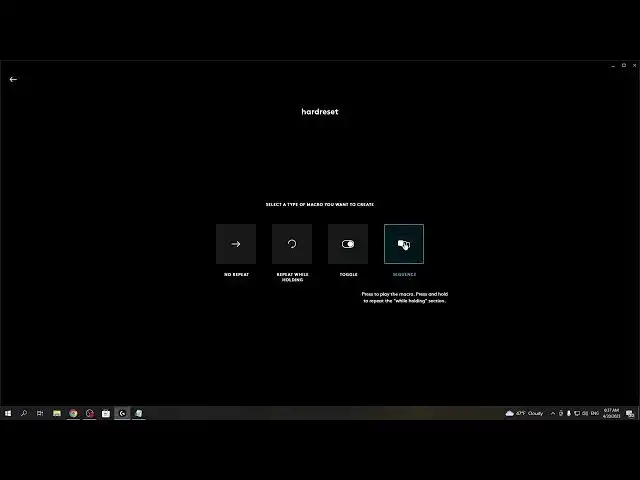0:00
Hello, in this video I want to show you how to create macros for Logitech Pro Wireless mouse
0:09
And to do this you will need to Download the Logitech G Hub from their official website. It's an app that allows you to configure your mouse
0:19
Now when you open it, you should be able to see your mouse And first thing we'll want to do is go for device settings and enable all of the buttons
0:27
so they should have this white outline like this and Now all of the buttons on the mouse should be working
0:36
Now go back and instead of a settings button click on your mouse
0:40
this will open the more kind of advanced settings for your mouse and we want to go for assignments then select macros
0:50
Create new macro you can name it Here you can choose which type of macro you want to use so there's no repeat it will make a macro one time and you will need to click once more to add this macro
1:12
Repeat while holding so if you hold this the button for that macro it will repeat that macro infinitely until you
1:20
Unpress the button toggle and Sequence of this this will make macro repeat if you press and then you will need to press again to stop it
1:31
Sequence press to play the macro press and hold to repeat the while holding section and we want to go for no repeat
1:41
now you can already start recording your macro right here and You can also use the standard delays if you want you can change the delay right here and the minimum is 25
1:55
milliseconds you can also show key down and key up and Adjust the color for the macro so it will be visible in G hub in different color like this
2:06
Okay, so we want to make a macro so we can click start now and
2:10
Choose a different macro you can record as keystrokes text and emojis make a specific action launch
2:18
applications use a system features or delays in this case we want to go for a text and
2:24
emojis and enter text like hard reset Click on done and now the macro is set so we can click on save and
2:35
To assign it to one of the keys which we enabled we need to drag and hold it and
2:40
Let's put it on a forward right here then if we open any text pad we can
2:47
just press that button to past this macro and You can just have fun with it configure it however you like and that's it for this video
2:56
Hope you like it. Please consider subscribing to our channel leave like and a comment below