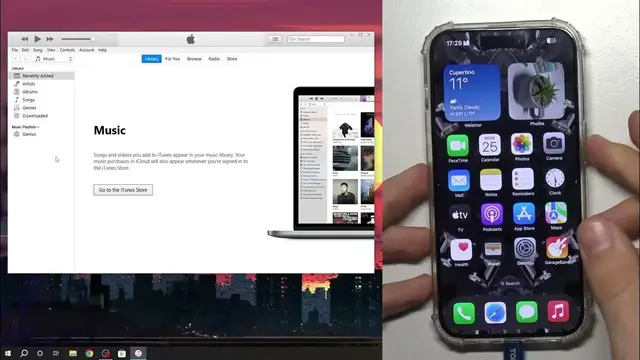0:00
Hi, welcome to HardwareIsDinfo channel, dear viewers
0:03
In front of me iPhone 15 Pro device and now I gonna show you how to create iTunes backup
0:10
using Windows device on iPhone 15 Pro device. To do it you need to have Windows and of course you need to download and install iTunes
0:23
For Windows you need to find iTunes, Downloads on the web browser, download the latest version
0:30
of the iTunes, as you can see the latest version was created in 2020, but when you will install
0:37
it, it will automatically update. So it will ask you for an update, you will need to accept the update and wait while update
0:47
reboot your PC, login into iTunes, open it and you need to have the cable, but you need
0:54
to have not the QCU cable with the violet inside, but you need to have the normal power
1:03
delivery cable connected to your USB-C iPhone 15. And it's cool, trust this computer, you need to confirm the password and click on, oh I
1:19
need to stop it, because I wanna show you how to do it
1:23
So wait a while, wait a while, I will stop it. So when you will connect to the PC or smartphone, it will automatically start to create a backup
1:39
but sometimes it's not starting to create automatically a backup. You need to click on the phone icon, wait a while and click backup now
1:53
As you can see it has created a backup, so now I can click backup now
2:00
So you need to click on it, then enter the password, when it asks trust computer or no
2:10
so enter the password and wait until backup will be, full backup will be successfully created
2:17
And of course, of course, if you have a lot of files on your device, it will create a
2:26
backup slower, but if you have no files, you may just ask me, as you can see, because
2:32
all of these files was backed up on my computer. And now when I will download new application, it will not create a completely new backup
2:45
no it will just add new applications, new contacts, new photos to the backup
2:53
And that's it. Okay, and of course, as you can see, backup was successfully created and when I will want
3:00
to restore the backup, I will be able to do it. So thanks for watching, like this video, subscribe to the Ava channel and bye, see you