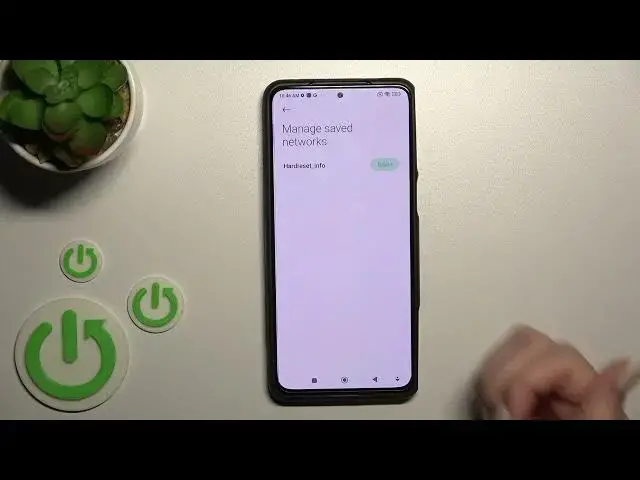0:00
Welcome to the Inforniq Mi Black Shark 5 and I'll show you how to connect to Wi-Fi this device
0:08
So first let's open the settings and then tap on the Wi-Fi section. Just to activate Wi-Fi click once on the switcher here
0:16
and then you'll see here the list of all of the available networks. For example, let's select this one
0:21
Here we should enter the password of this network. If you want to see this password to have no some mistakes
0:27
for example, just click once on the eye icon and by this way you can show the password here in the section
0:36
I'll just enter it out of screen. Okay, now just tap here to connect and we can see that our device successfully connected to this network
0:48
You can select one, two, three more networks here just to connect to them and after that you'll have the saved passwords
0:56
and you can switch between these networks. You can manage saved networks here, also you can delete them
1:03
In my case I have now just only one network here. Also in Wi-Fi Assistant you can activate the feature to stay connected here to other available Wi-Fi networks or mobile data
1:19
For example, if you just will have the poor internet connection with the current network for example
1:27
and also you can activate or turn off the traffic mode here
1:31
So if you want to turn off the Wi-Fi you just should click here once again on this Wi-Fi switcher and that's it
1:38
And also we have the second way how we can do that. Just first open the notification panel
1:43
and here you'll see the Wi-Fi icon. Just to activate Wi-Fi click once on the switcher
1:48
To launch Wi-Fi settings hold for a while this icon and now you can see here all the available networks
1:54
Enter the password and to connect to one from these networks and just to turn it off click here on this Wi-Fi icon and that's it
2:02
So thank you for watching and if you find this video helpful don't forget to leave a like, comment and to subscribe our channel