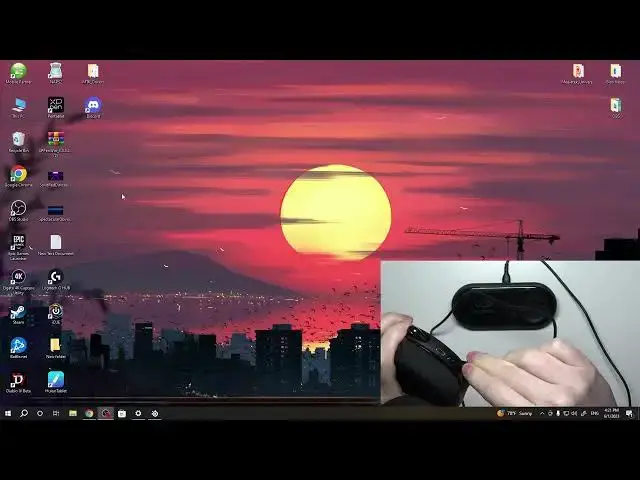0:00
Hello, in this video I want to show you how to connect Steel Series Architects Pro with GameDack to your PC
0:12
And to do this, first let's take a look at the cables because the headset itself comes with four different cables
0:22
So this cable right here is for PS4 or PS5 and we won't be needing it
0:29
so let's place it somewhere else and this cable helps you connect headphones with your smartphone
0:36
if it they have if your smartphone have the jack plug the two cables that we actually need
0:45
they're right here and here's the cable that will be connecting our headphones with a game
0:50
deck and here's the audio USB cable and this one will be connecting a game deck with our PC
0:58
Let's start with that, so I'm going to plug it into my PC
1:02
and then to the game deck and plug for it is located right here
1:11
It's USB. It connected you can see that display turns on and we can move on to the headset And you should be able to locate different stickers next to each of the plug
1:28
And let me sort it out. So here's one sticker and this one we should connect to the headphones
1:38
And I don't think it's actually important to sort it that way, but I'm just going to go with instructions
1:44
so it's connected like that. And then this plug goes on the left side of your game deck
1:59
Now when it's connected we can move on with a game deck
2:09
Now when it's connected we can move on with a game deck setup and right here you should be able to see the display like this
2:17
You can navigate through it using this scroll. And there's introduction that you can read through
2:24
I'm going to skip it because I don't need it right now. And the last step in this introduction is to confirm
2:33
if you in the EU in Europe or not because if you in the Europe maximum volume will be lowered and if you located somewhere else the maximum volume will be not limited and you can
2:48
always say no and that's what I'm gonna do now pick where you be connecting your
2:54
game deck with and here I have PC there's also high resolution audio and
2:59
PS4 so let's go for PC So now everything is set
3:13
We can move on to our PC and I strongly recommend to download a GG app from SteelSeries website
3:20
It's a software that allows you to customize your game deck and also change a cylinder
3:26
That's a very good equalizer for the headphones, basically any headphones, but even better
3:32
for Steel Series. Now right here there's a game that as I mentioned we can also check if the headphones are working properly so let's play some music
3:47
So currently I don hear any sound so what I going to do is to try to power them on I going to click and hold this button for three seconds and let go Let try it now
4:07
So still no sound. So I'm going to try to fix it by going to the sound on my PC
4:13
and here selecting the GameDak chat. No, we want a... Yeah, let's go for this one and try now
4:31
Okay, so sound is now going alright and everything from there should be set
4:37
Now you can, next steps that you would like to do is to go through the sonar and adjust the settings and also adjust the settings in the engine
4:46
And if you want to change any settings on your game deck, then simply click and hold that wheel
4:52
this opens many and here you'll be able to adjust it like illumination, display, output, input or audio on your headphones
5:03
And that's it for this video. Hope you like it. Please consider subscribing to our channel
5:07
Leave like and a comment below