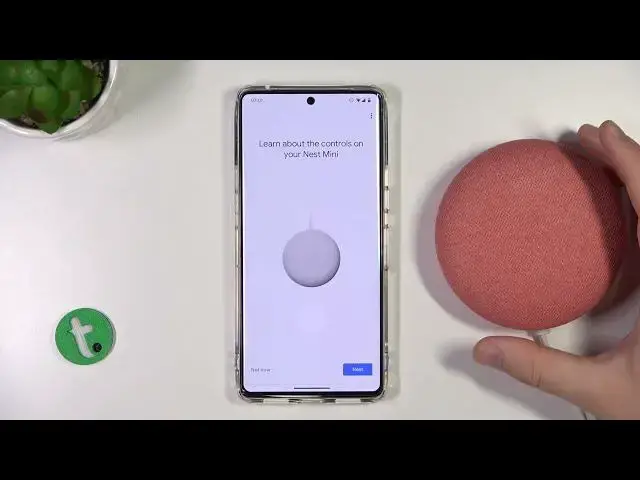0:00
Welcome, in this video I'm going to show you how we can perform the first startup of your Google Nest mini speaker
0:10
Okay, so first of all, you have to plug it to the electricity and you will get this notification
0:15
It will blinks for the white, just like that. It means that the device right now it's in setup mode
0:22
You don't have to activate any of the pairing mode or something like that. It will be automatically turned to the pairing mode
0:28
Next, we have to go from the device. We have to go for the Google Play Store and we have to go for the Google Home application
0:34
or the App Store if you are using it on the iPhone
0:37
So that's the Google Home. We have to download it if you don't have this application yet
0:44
If you have it on your phone just be sure that you get the latest update
0:47
That's very important. Okay, right now we can open this app and just click to get started
0:58
We can allow notification to the pop on the screen. Right now we have to use our Google account
1:06
I'm already login with the account and if you want to add any other account you can use this
1:14
option right here so you will be able to add your mail and the password
1:20
Right now the device is scanning for the Nervry devices. So just click next
1:28
The same for the location. And we have to turn on the Bluetooth right here
1:39
And as you can see, that's what I said, that right now it is looking for the devices around us
1:46
So we have to just be patient until our device will be found. As you can see, there it is
1:51
So we can simply tap to set up this device, click yes
1:56
But now it is connecting to our device and you have to remember also to be connected to the Wi network As you can see here I am As you can see the ALDs has changed for the PowerPel
2:10
And right now we are connected. There is also the notification that did we hear that sound
2:16
So that's obvious we have to click yes. And there is one very important thing that
2:23
Sometimes when you try to connect this speaker to the Google Home application
2:30
you will find the information on the screen that first you have to activate this device
2:36
And what you have to do with this kind of the notification
2:40
you have to just simply perform the hard reset of this speaker. And if you don't know how to make it, you can just simply find the video on our YouTube channel
2:47
Basically you have to click and hold right here with the muted microphone Should we can mute it right here
2:52
can mute it right here. Okay, let's go for another step. So we can send the data
2:59
I'm going to skip this step. Right now we can find our room so we can get the existing one but you can pick the default
3:12
I would like to get it for example on the bathroom. And right now we can connect to the Wi-Fi network with our speaker
3:21
important to get the same Wi-Fi on the speaker and the phone and I mean the
3:28
device that we are connecting connected so I'm going for this one click next and as
3:38
can see right now we have to input this password so let me just make it out of the camera
3:51
If you want to check the password, click right here. And if you are sure that it correct tap on the connect button Okay right now we are connected
4:08
Click Next. Click Continue. Click Continue
4:28
Click agree. Okay Google, what is the weather tomorrow? So we have to say this phrase for a few times
4:42
Okay Google, remind me to water my plants every Monday. Hey Google, make a call
4:52
And the last one is, hey Google, set the timer for five times
4:57
timer for five minutes. So that's basically the voice detection. You have to set it up, but you don't have to
5:11
It's about your own preferences. If you are going to use this voice function
5:16
So as you can see, we'll get the personal results on the devices at S-29
5:21
We can also turn it off. also turn it off if you might so let's turn it on click next and there's also the information
5:35
about what do you want to set up next if you want to finish you can just unselect this things
5:45
and i'm going to pick this one to listen to the music and radio click next click next in our time
5:52
and right here you can pick your your default music service I'm using YouTube music, so that's the only one
6:00
But if you are using two services or maybe you are using only the Spotify you can just mark like right here You can just simply change it in the setting so it doesn matter
6:11
Click next. There's the information about the hardware products and other related features so you can decide
6:25
I'm going to say no thanks. As you can see there's the base information we are going to use
6:30
use this speaker in the bathroom and the services it will be the YouTube music and
6:36
we are connected with this Wi-Fi so click to continue and here we can find the
6:43
information about the controls so if you want to play or pose music you just have to
6:48
click right here if you want to volume up or volume down you can use these buttons
6:53
right here if you want to mute or unmute the microphone you have to make it like that
6:59
the mic's on the microphone is back on if you want to reset just click and hold right here
7:09
there we go as you can see right now it's ready so right now we can say okay google
7:24
play some justin beaver music on the youtube music Okay, here's your YouTube music playlist called Justin B
7:36
Okay, so as you can see, everything is fine. And that's how it looks with the Google Ness Mini
7:47
Right now, we just have to attempt to finish this setup. And yeah, that's all for this video
7:53
If you find it helpful, remember to love a like, comment and subscribe to our channel