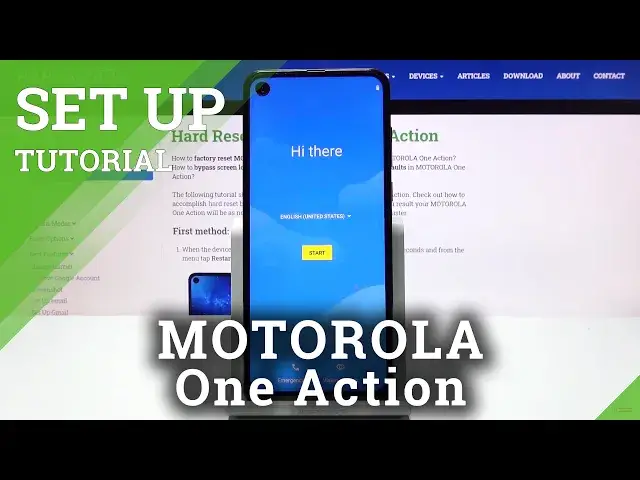0:00
Welcome, I'm from the museum Motorola One Action and today I'll show you how to go through
0:10
the setup process of the device. So when you boot it up for the first time you'll be presented with the Hi there screen
0:18
and from here all you need to do is select your language which I'm gonna stick with English
0:22
from here tap start on the next page it will prompt you to insert a SIM card now this step
0:29
is completely optional and you can completely skip it and once you're ready you can install
0:34
the SIM card the moment you do it will just work fine without any need to do any extra
0:39
steps you just insert it and it works I'm gonna skip it for now
0:44
Then you have the option to connect to Wi-Fi and if you don't have any network near you
0:53
you can also skip this by skipping it you'll also skip out the ability to log into your
0:59
Google account but only throughout the setup once the setup is complete and you connect
1:03
to some kind of Wi-Fi through settings you can also log into your Google account through
1:08
settings as well it just won't be provided in any order as it is throughout the setup
1:15
they don't have date and time so if you choose to connect to Wi-Fi it will be correct most
1:22
all the time but if you for instance choose to skip it sometimes it gets the time wrong
1:27
but for me it actually is correct so I don't need to do anything so tap on next and then
1:33
we have Google services so we have things like use location allow scanning and send
1:37
user and diagnostic data and you can expand these by just tapping on it it will give you
1:42
information that for instance location as you as you used to basically gather your location
1:48
basically GPS tracking for things like Google Maps and additional apps that you might install
1:53
then scanning simply scans for Wi-Fi Bluetooth and stuff like that and send user and diagnostic
1:59
data there's data on how you use the device and sends it to Google now if you don't want
2:03
any of these you can simply turn them off things like GPS will be required by Google
2:10
Maps or maybe not required but well Google Maps will want access to it for you to enable
2:15
it so it can give you an accurate GPS route based on where you are but you can keep it
2:22
off you just won't be able to for instance use it as a GPS navigation from there tap on more
2:29
and accept and then we have option to set up a lock screen now if you don't want one you can
2:34
simply skip it if you want to set it up but for instance not the pin which is by default you can
2:39
tap on other options and you have option between pattern pin and password so i'm going to set up a
2:46
pattern for instance draw the pattern next we draw the same pattern confirm and there we go
2:53
now i have set a pattern unlock with your fingerprint again this is optional you have
2:58
a fingerprint sensor on the back of the device you can set it up by simply just tapping on it
3:04
and setting it up or you can skip it if you don't want it and then we have about privacy so you can tap right here to get a better overview of what
3:16
you're agreeing to but at the end of the day you need to tap on accept and continue
3:20
let's stay in touch personalize your experience be the first to know be heard and get exclusive
3:27
access so this is just some kind of like experimental stuff now you can sign up for
3:32
them by providing your email right here or just tap on next and completely disregard it and once
3:38
you do you'll be on the home screen with the device fully set up and if you found this very
3:44
helpful don't forget to like subscribe and thanks for watching