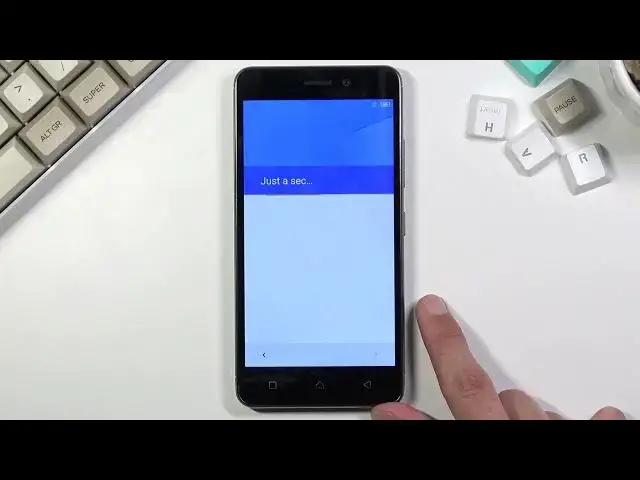0:00
Welcome, in front of me is a Lenovo K6 and today I'll show you how to go through the
0:10
setup process of the device. So when you boot it up for the first time you will be presented with this screen that
0:15
you can see right over here and all you need to do is select your desired language, which for me is already not a correct one, but if you want to change it simply tap on this text
0:23
right here, this will expand it and as you can see you have a bunch of other options here
0:28
And you want to select get started, which will take us to the insert sim card option
0:32
Now this is just an optional step and you don't actually have to do it
0:36
Now you will have this step and also the WiFi connection. I can choose either one of those if you want to or both of them
0:43
If you want to have a connection to the internet so I have later on throughout the process
0:47
the option to log in to your Google account and also so the date and time will be set automatically
0:53
Now if you choose to skip both of them, like I am, Google account won't show up and also
0:57
date and time won't be probably set correctly. Now here we have a second level novel so we can either restore the data from an older
1:06
device through Google or set it up as new, which is what I am going to be choosing
1:11
Now I have connect to network, so like I said you can connect to WiFi here or you can simply
1:16
don't use any. And this brings us to the Google services, so we have location scanning and sending user
1:24
and diagnostic data. So you can exactly read what these do and if you don't like them, turn them off like so
1:32
That's kind of weird. Anyway, let's go to next page, which is the date and time as you can see
1:45
We can now fix it up if it's incorrect or keep it as it is. Now I don't really bother, won't be bothering with changing it up, so this will work for
1:53
me. Select next. Then we have name of the device, so just name here
2:00
And this basically allows you to choose how other devices will see this phone itself
2:06
So if you choose to write something in here, it will take a name of whatever you wrote here
2:12
So as an example, Bluetooth devices will see this phone as whatever is filled right here
2:18
So will WiFi or hotspot. Now if you choose to leave this empty, it will most likely take the name of the device
2:26
itself, so it's going to be something like Lenovo K6. And I'm going to be leaving it empty, so it's going to stick with the Lenovo
2:35
Unlock with fingerprint. Now here we have the option to set up a protection. It asks us to, so we can add a fingerprint, but by doing so we also are required to add
2:43
pin pattern or password, one of those. The choice will be yours, or you can simply skip it
2:50
I actually want to add a pattern, so unfortunately I have to do it the weird way
2:55
So I'm choosing add fingerprint and I'm going to select pattern. Automatically asks for a secure startup
3:03
I don't recommend using this. What it does is when the device is completely turned off, as an example your battery dies
3:09
and you charge it up, when you boot it up again, so holding the power key to turn it
3:14
back on, throughout the boot up it's going to lock itself and force you to put your pin
3:19
pattern or password, and then it's going to boot up fully and again ask you for that pin
3:24
pattern or password, which kind of makes it useless I would say
3:29
You have to put the same protection twice for some reason. So I'll choose no thanks
3:36
So let's draw my pattern, continue, redraw it, confirm. And this will automatically set it up
3:41
Now I don't actually want to use a fingerprint, so I'll go back and I'll set skip
3:49
And there we go. It will keep the pattern, but not the fingerprint
3:54
Anything else, so we can add our Google account and all that stuff, but I don't really feel
3:58
like doing anything extra, so set up later. About your privacy, obviously we need to accept this, so let's select accept and continue
4:08
And then select start to boot into the home screen. And there we go
4:15
The setup is complete. So if you found this very helpful, don't forget to hit like, subscribe, and thanks for watching