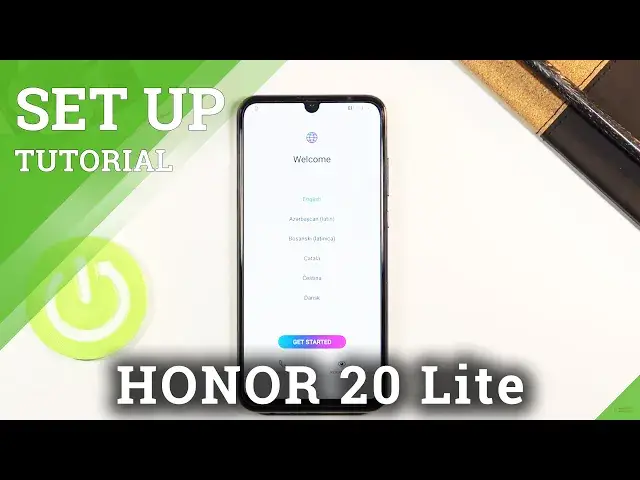0:02
Infraimsy Honor 20 Light and today I'll show you how to go to the setup process of this phone
0:13
And when you boot it up for the first time, what you want to do is select language
0:18
So you'll have this welcome screen and then basically all the languages below that
0:22
Now I also mention because this is honor, and you're using different, for instance, language than
0:29
then what your SIM card is from, then insert the SIM card first because Honors and
0:34
Huawei's are so graceful that you will select the language, for instance, English, you pop a Polish
0:40
SIM card and bam, it's now in Polish even though you are still in a setup screen and you
0:45
still selected English instead of Polish. So insert it before you select the language so you can combat that stupidity here
0:55
So I'm going to stick with English and then get started. Now I'm not going to be inserted a SIM card here, so I don't actually have to worry about this right now
1:04
But yeah, so next page, we have terms of use. Obviously, we need to agree to the things that we have read, assuming we have read it
1:12
And then we have the insert SIM card. So yeah, no thanks. I'm going to skip it for now. Then data import
1:19
So here you can actually restore your device from an old backup or simply get your old device and make a basically transfer all the data from an existing device to this one if you wanted to but I not going to be bothering with this one I going to set it up as new So I going to select setup as new and this is going to be going to take me to the next page where I can connect to Wi
1:39
Again, this step is completely optional. If you don't have a Wi-Fi that you can connect, you can completely skip it
1:45
If you do, simply choose one and put it in a password for it. If you go with the skip option like I am, I'm going to lose also the ability to log into
1:54
Google account throughout the setup, but still, I can do that later
1:58
on once the setup is finished, all I need to do is go into these settings and accounts
2:02
and from there I can connect after I also add a Wi-Fi
2:08
Now next page, we have Google Services, so we have two different ones
2:11
location scanning and some user and diagnostic data. Now briefly going over them, location GPS tracking for apps like, for instance, Google Maps
2:22
but also other apps like Xiaomi, smart home appliances and stuff like that
2:28
That will require your location, even though there is literally no logical explanation why a thermometer would need your location
2:36
But it is where it is. Then next we have scanning, so basically allows you device to scan for nearby devices and signals like Wi-Fi, Bluetooth, stuff like that
2:46
And then below that we have sent user and diagnostic data. Obviously, gather data on how used the device, sends it to Google
2:52
Now if you don't want this, you can simply tap on a checkmark, turn it off, and scroll down and tap on accept
2:57
Now we have data and privacy kind of ironic thing that they come up here with because it Google Lack of privacy is one of their key aspects here But obviously you can top on details
3:12
And from there, let's stop on the next because there's no other option. Now next page, we have device protection
3:19
Now, here we can actually protect our device. That is through a fingerprint or face recognition or pin pattern or password
3:27
Now, if you go with one of the two first ones, so fingerprint or face recognition or both
3:31
you will be required to set up a pen pattern or password anyway
3:36
As you can see, it's by default opts into a six-digit pin
3:40
but you can top on change the unlocking method, and you have four-digit custom pattern or password
3:45
So select whichever one you want. Now the reason why you are forced to set a physical lock like this
3:52
is because if something happens to your face or your finger, well then you still actually have a way of unlocking your device
3:58
because otherwise if something happens like that then you completely lack that of your device
4:03
so that is the reason for a physical way of unlocking the device
4:07
so I'm going to go with a pattern only here so let's draw the pattern
4:12
redraw the same pattern once more done and now it's set now once you do it also brings up the options
4:20
to set up a fingerprint or face recognition but it can simply tap on skip if you don't want to use any of those
4:26
Do you have enhanced services, enable services, set up enhanced services. So what does this provide a range of enhanced services to help you get most from your device So basically it gathers data again on you and sends it this name to Huawei So same thing as Google I just kind of improved services
4:46
That's kind of their mumbo jumbo that they're calling it. User experience improvement programs, same thing
4:53
If you want to, you can read exactly what it does and decide if you want to agree to it
4:56
or not, and then select join or later, which is, well, just kind of skip it
5:02
And then Huawei Location Services, where Location Services allows apps to, in services such as weather, health, and maps
5:09
to access device location. I believe this is strictly for the apps that are from Huawei
5:16
because Google already asked us for the same thing before. With the scanning option
5:22
this is basically the same thing, or actually GPS tracking. So, again, a few shows later
5:29
or to turn it off, then here, select later. and then keep your software up to date on the next page basically updates your device
5:37
automatically I believe it is done overnight or you can set it up to be updated manually
5:43
which will then require you to go into the settings and basically under settings
5:47
look for system updates but once you have finished that one I you should be done on the
5:54
home screen of the device with well basically access to your phone so if you found this
6:00
very helpful don't forget to head like subscribe and thanks for watching