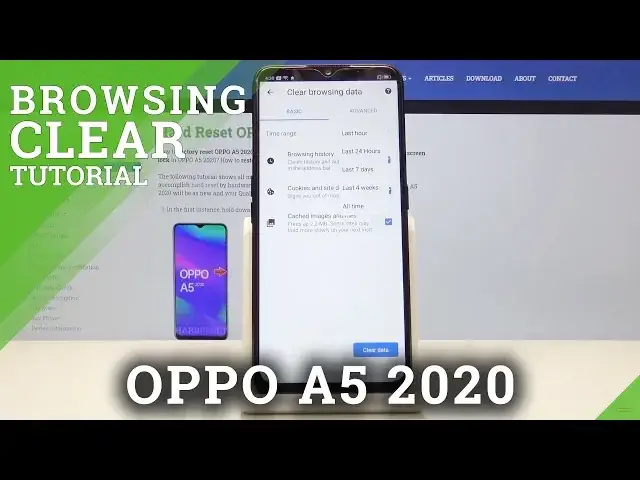0:00
Welcome, in front of me is a Oppo A5 from 2020 and today I'll show you how to clear
0:11
browsing data. So to get started you want to open up your browser
0:20
and once it loads you want to tap on where I have the red arrow, tap on that and also
0:27
keep in mind that once you tap on it it also changes to three dots so if you have like
0:31
the newest update you will have the three dots, if you don't it will tell you that there
0:35
is an update. So whichever you see just tap on it and from here go into history and you will find your
0:45
entire history right here. Now for me there is only three different searches as you can see and you can delete it individually
0:53
just by tapping on an X like so or if you have a lot more you can tap on clear browsing
0:58
data up here and then you have additional options so time range, so you have the time
1:05
from how how back you want to remove the history. As you can see you have last hour, day, week, month and whole time
1:15
So choose whichever one you want 24 hours will work for me because this is just from
1:20
like a couple hours ago and then you have additional options right here with the checkboxes
1:25
so browsing history you want to keep that on otherwise you're not really clearing much
1:32
Then you have cookies and site data and cache images and files
1:37
Now cache images and files will actually take up space on your device as you can see right
1:42
now once you clear it it's going to clear out 2.2 megabytes and this is dependent really
1:47
on how many websites you visit and how much data the phone keeps stored just so it can
1:53
load the website quicker next time you visit it. So you can remove this if you don't want this on your phone it doesn't really change anything
2:01
if you come back to the website it will reload those images and put them back in your cache
2:08
so that's kind of how it works. And cookies and site data you can also check that on and if it needs it it's going to get
2:15
it again. And once you have all of it selected you can just tap here clear data, clear and you can
2:23
see previously where there were two additional websites left there is nothing here anymore
2:27
so the data has been now successfully cleared and if you found this video helpful don't
2:33
forget to hit like, subscribe and thanks for watching