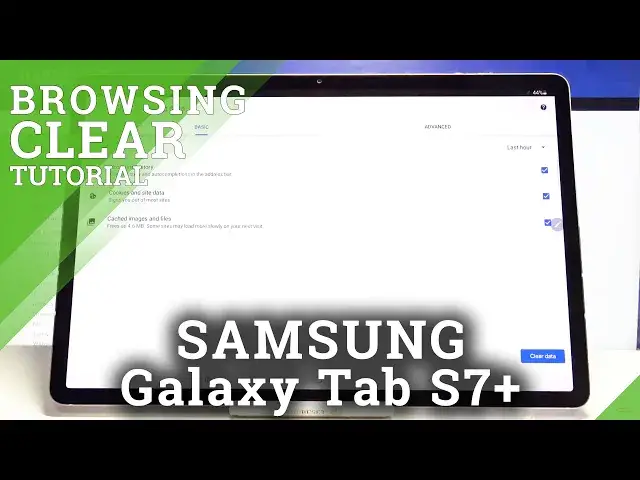
How to Clear Browser in SAMSUNG Galaxy Tab S7+ - Clear Browsing History
Jul 14, 2024
Learn more info about SAMSUNG Galaxy Tab S7+:
https://www.hardreset.info/devices/samsung/samsung-galaxy-tab-s7-plus/
If you need to clear all browsing history on SAMSUNG Galaxy Tab S7+, open this tutorial and follow us. First of all, open your Chrome Browser and then go to settings and find full browsing history. For more steps, you need to watch this video carefully to easily clear your browsing data, cookies and saved data, saved passwords, cached images and files and more.
How to Clear History and Data in SAMSUNG Galaxy Tab S7+? How to Clear History and Data in APPLE SAMSUNG Galaxy Tab S7+? How to Clear Other Browsing Data in SAMSUNG Galaxy Tab S7+? How to Remove Cookies in SAMSUNG Galaxy Tab S7+? How to Delete Browser Data in SAMSUNG Galaxy Tab S7+? How to clear browser in SAMSUNG Galaxy Tab S7+? How to clear browsing history in SAMSUNG Galaxy Tab S7+? How to Clear Cached Images and Files in SAMSUNG Galaxy Tab S7+? How to Clear Cookies, Media Licenses and Site Data in SAMSUNG Galaxy Tab S7+? How to Clear All Browsing Data in SAMSUNG Galaxy Tab S7+? How to Clear Media Licenses in SAMSUNG Galaxy Tab S7+? How to Clear All Saved Passwords in Browser on SAMSUNG Galaxy Tab S7+?
Follow us on Instagram ► https://www.instagram.com/hardreset.info
Like us on Facebook ► https://www.facebook.com/hardresetinfo/
Tweet us on Twitter ► https://twitter.com/HardResetI
Show More Show Less 
