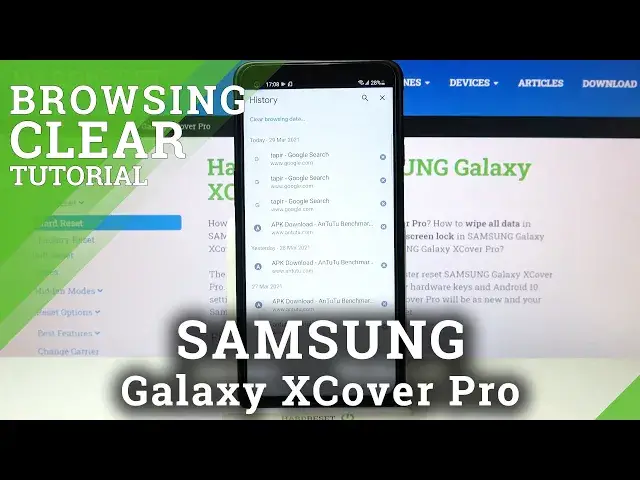
How to Clear Browser Data on SAMSUNG Galaxy XCover Pro – Clear Browsing History
Jul 14, 2024
Learn more info about SAMSUNG Galaxy XCover Pro:
https://www.hardreset.info/devices/samsung/samsung-galaxy-xcover-pro/
If you need to quickly and effectively delete all browsing data on your SAMSUNG Galaxy XCover Pro, follow our instructions. Open your default browser (Chrome), go to settings and open browsing history. Our specialist will show you how to delete your browsing history, browser cache, saved passwords, cookies and much more.
How to Clear History and Data in SAMSUNG Galaxy XCover Pro? How to Clear History and Data in SAMSUNG Galaxy XCover Pro? How to Clear Other Browsing Data in SAMSUNG Galaxy XCover Pro? How to Remove Cookies in SAMSUNG Galaxy XCover Pro? How to Delete Browser Data in SAMSUNG Galaxy XCover Pro? How to clear browser in SAMSUNG Galaxy XCover Pro? How to clear browsing history in SAMSUNG Galaxy XCover Pro? How to Clear Cached Images and Files in SAMSUNG Galaxy XCover Pro? How to Clear Cookies, Media Licenses and Site Data in SAMSUNG Galaxy XCover Pro? How to Clear All Browsing Data in SAMSUNG Galaxy XCover Pro? How to Clear Media Licenses in SAMSUNG Galaxy XCover Pro? How to Clear All Saved Passwords in Browser on SAMSUNG Galaxy XCover Pro?
Follow us on Instagram ► https://www.instagram.com/hardreset.info
Like us on Facebook ► https://www.facebook.com/hardresetinfo/
Tweet us on Twitter ► https://twitter.com/HardResetI
Tagi: SAMSUNG, SAMSUNG Galaxy, SAMSUNG Galaxy XCover, SAMSUNG Galaxy Android 9.0 Pie, SAMSUNG Android 9.0 Pie, Android, Android Device, Android 9.0 Pie, SAMSUNG Galaxy Pro, SAMSUNG Galaxy XCover Pro, SAMSUNG XCover, How to, Internet Browser, Delete Internet History, Internet History, Clear Browser Data
Show More Show Less 
