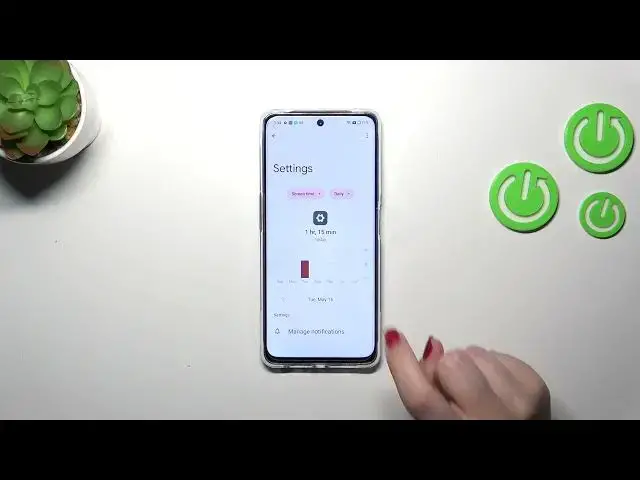0:00
Hi everyone in front of me
0:01
I've got a OnePlus Nord CE 3 Lite and let me share with you how to check the total screen time on this device
0:12
So first of all, we have to enter the settings So let's tap on it and then scroll down to the very bottom to find digital well-being and parallel controls
0:20
Let's enter. And as you can see we've been immediately transferred to this graph which will show us for how long we've been using this
0:27
device today. So as you can see I've been using it for over two hours and
0:32
most of the time I've spent on the settings more than a half. Here we've got also the unlocks and the notifications count. And if you'd like to check some further details
0:41
you've got two different ways to do that. You can tap inside the graph and thanks to this you will be transferred to the dashboard
0:47
which will show you for how long you've been using the screen in this device in each day
0:52
You can of course change the screen time to the notifications and the times opened. And under it
0:57
you've got listed all of the apps which you were using and for how long
1:02
So that's quite cool. And the second way is to check the dashboard, but this time do it
1:08
for the app. So the settings for example. Just tap on it and again
1:12
we've got the dashboard, but this time it is tightly connected with this app. So the settings in my case
1:19
So basically this is it. However, just a quick disclaimer about the ways to disconnect because
1:25
if you need the time for yourself, if you need that you're that you're tired with constant notifications from particular apps
1:34
you just want to spend the time with your family or you want to focus work or even simply go to sleep and you don't want to be disturbed
1:42
I highly recommend to use both of those modes or one of them, whatever
1:47
Just check them because you will be able to pick for example distracting apps like I don't know social media for example
1:55
or something from work and you will be able to set the schedule
1:59
So your device in particular days and particular hours will not show you the
2:06
the notifications from those apps. So that's quite cool. It can be useful. I highly recommend to check that
2:13
All right. So this is it. This is how to check the total screen time. Thank you so much for watching. I hope that this video was helpful
2:19
And if it was, please hit the subscribe button and leave the thumbs up