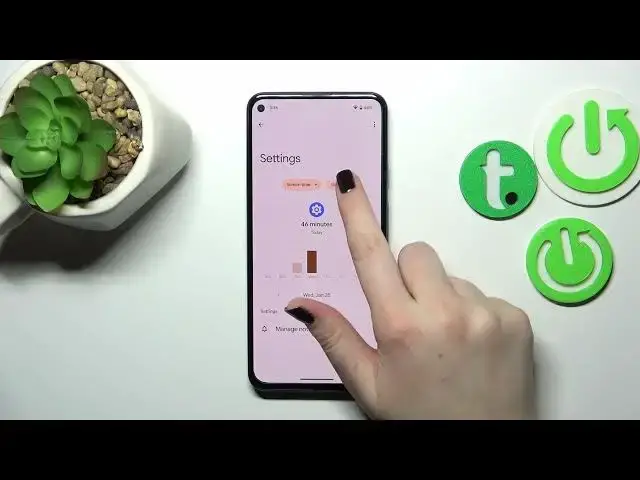0:00
Hi everyone! In front of me I've got Google Pixel 5a and let me share with
0:04
you how to check the total screen time on this device. So first of all we have to enter the settings and now scroll down to the very
0:14
very bottom because here we can find digital well-being and parental controls
0:18
And if you will enter this option for the very first time your device will
0:22
give you the opportunity between choosing, I mean the opportunity to choose between the well-being and parental controls. So just tap on the
0:32
first option which is usually the well-being. After that it will be
0:36
transferred directly to this section, to this graph which shows us for how long
0:41
I've been using this device today. So you can see that it has been used
0:46
for almost two hours and most of the time was spent on the settings or the
0:51
benchmark. So basically we've got here the unlocks and the notifications count
0:56
but I just wanted to say that we've got two different ways to check some further
1:00
details. So you can tap directly inside the graph and then we will be transferred
1:05
to the dashboard which will show us the graph connected to the whole screen time
1:09
Of course we can change it to the notifications received and times opened
1:13
but you can see that it is divided between two different days because we've
1:17
been using it for two days. And here you've got all the apps listed with the
1:22
time you've spent on it. And the second way to check the details is to tap
1:27
directly on the app. So let me pick the settings, just tap on it and as you can
1:33
see again we've got the dashboard but this time it is connected tightly to
1:38
this one app. So in my case the settings. Again we can change the screen time to
1:43
the notifications received and times opened and here from daily to hourly if
1:48
you want to. All right so basically this is how to check the total screen time
1:54
and just a quick disclaimer about the ways to disconnect because it's quite cool option if you need the time for yourself, you want to rest, you want to
2:01
sleep, you want to work or you just don't want to be disturbed you can set those
2:06
modes. So for example the focus mode as you can see you can mark the apps which
2:11
are distracting and set the schedule. So pick particular days and time in which
2:17
your device will be allowed to do something with those apps. After turning
2:21
it on your device will simply limit the notifications from those apps. So if you
2:25
will not see them you will not be distracted. So that's really cool and I
2:30
highly recommend to learn more about those modes. So basically that's all
2:36
This is how to check the total screen time in your Google Pixel 5a. Thank you
2:41
so much for watching. I hope that this video was helpful and if it was please
2:45
hit the subscribe button and leave the thumbs up