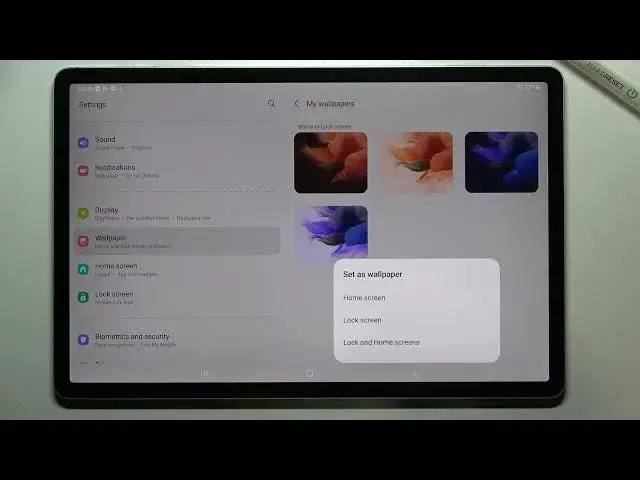0:00
Hi everyone, in front of me I've got Samsung Galaxy Tab S7 FE and let me share with you
0:12
how to change the wallpaper on this device. So first of all we have to enter the settings and now let's scroll down in this left section
0:20
to find the wallpaper. So let's tap on it and as you can see here we've got some options which are connected
0:26
to the wallpaper. Also here we've got the preview of the lock screen and home screen
0:30
We can check what we've got currently set. Under it we've got some albums from which we can choose the wallpaper from
0:36
So we can choose it from my wallpapers and here we've got some pre-installed ones
0:40
We can tap on the gallery and of course we will be able to check something from our own photos
0:45
Here we've got also the wallpaper services and here we've got the dynamic lock screen
0:51
or the none option just like I've got right now set. Once more before we will actually change the wallpaper let me talk a little bit about this
0:59
option which is apply dark mode to the wallpaper and right now it is turned on
1:04
So it means that if you will turn on the dark mode, if you will apply it so everything here
1:10
will be in black color then it will also affect the wallpaper so it will make it a little
1:15
bit darker. But let me leave it like this. Of course it's up to you if you want to turn it on or off
1:22
So let me enter my wallpapers. I will pick something from pre-installed ones and here we've got only four different options
1:27
from which we can choose and all you have to do in order to actually change the wallpaper
1:33
is to simply tap on it. So let me pick this one and as you can see right now we can decide where you want to
1:38
set it. So we can set it as a home screen, lock screen or both and I think I will pick both options
1:43
so let me tap on it and after picking the option we can check the preview
1:48
So this is the lock screen. Here we've got also the homepage. So if you're happy with your choice just tap on set on lock and home screens
1:57
And as you can see we've got the information that the wallpaper has been applied. So we can go back and check and as you can see this is our home screen with our new wallpaper
2:06
and after locking the device and unlocking it again we can see it also on the lock screen
2:13
So actually this is it. So this is how to change the wallpaper in your Samsung Galaxy Tab S7 FE
2:20
Thank you so much for watching. I hope that this video was helpful and if it was please hit the subscribe button and