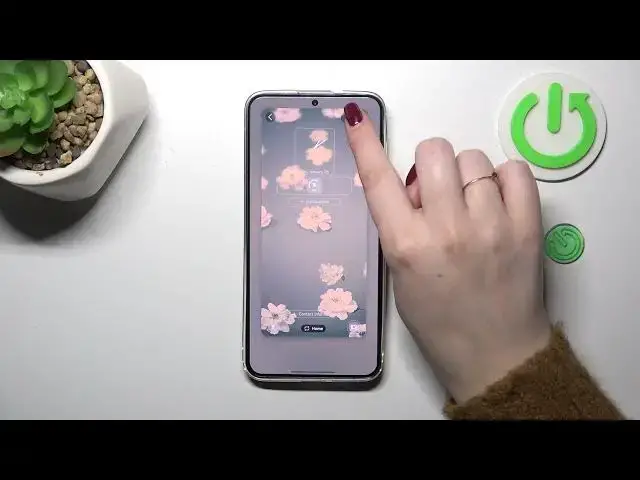0:00
Hi everyone, in front of me we've got Samsung Galaxy S24 plus
0:04
and let me share with you how to change the wallpaper on this device. So let's start with opening the settings and here we have to scroll down to find wallpaper and style
0:18
As you can see here we've got the preview of the lock screen and the home screen and under it we've
0:23
got the option we are looking for so let's simply tap on change wallpapers. We will be immediately
0:28
transferred to the wallpapers which we can apply. Here we've got some pre-installed options
0:32
interfered ones, we've got animated options and also regular static ones. You can simply tap on
0:38
it to open more options to choose from. Of course your own gallery so you can set your own photo as
0:43
a wallpaper. Some creative options so you can generate the wallpaper, graphical option, colors
0:49
wallpaper services or you can simply tap on get more wallpapers and if you've got your Samsung
0:54
count if you're logged in you will be able to choose something interesting. But let me choose
1:00
something from the creative ones. Let me simply tap on it. As you can see there we've got some
1:05
options from which we can choose. Under it we've got more albums, we've got minerals, imaginary
1:10
night, painting. After tapping on it you will be able to see how it will look like on the
1:16
on the full screen. So simply tap on the option maybe this one and simply tap on set. You can
1:23
also tap on generate so your device will try to generate the wallpaper but in my case it does not
1:28
work. So let's simply tap on set and as you can see now you can decide where you want to set it
1:32
So the lock screen, home screen or both. It's up to you just mark the option you want to where you
1:37
want to apply the wallpaper and tap on next. As you can see I will apply it on both. There you've
1:43
got another preview so if you're sure that you're happy with your choice tap on done in the right
1:47
upper corner. And as you can see we've got this information that the changes has been applied
1:52
Before we will actually check if it worked but basically we can also check it here. Just a quick
1:58
disclaimer about the color palette which is a really cool option because you can tap on it
2:03
and choose simply tap on this switcher and choose either the wallpaper colors or basic colors
2:10
It's up to you but basically here in this wallpaper colors your device will kind of take the
2:15
colors from the wallpaper you've got currently applied and it will apply it to the menu. So as
2:21
you can see the icons will have a specific color which is connected with the wallpaper and I really
2:26
think it's a it's a nice touch. It's of course up to you whether you want to apply it or not
2:31
All right but right now we can go back to the to the home page and check and as you can
2:37
see the wallpaper has been applied successfully. All right so that will be all. Thank you so much
2:42
for watching I hope that this video was helpful and if it was please hit the subscribe button
2:47
and leave the thumbs up