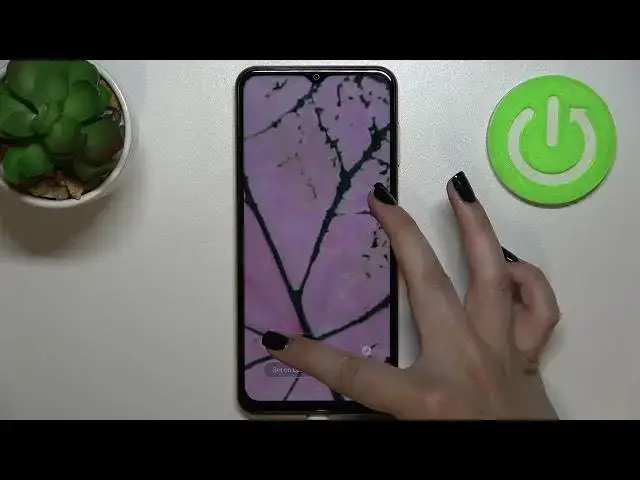0:00
Hi everyone, in front of me I've got Samsung Galaxy M13 and let me share with you how to
0:11
change the wallpaper on this device. So first of all let's enter the settings and now we have to scroll down to find wallpaper
0:18
and style. And as you can see right here we've got the preview of the lock screen and home screen
0:23
and under it we've got some albums from which we can choose the wallpaper from
0:28
So here we've got my wallpapers and there we've got some pre-installed ones
0:32
We've got also our own gallery, the lock screen wallpaper services and we can tap here on
0:37
explore more wallpapers and if you will have the internet connection and if you will sign
0:42
in into the Galaxy account then you will be able to find some more options to choose from
0:48
I mean more wallpapers. We've got this option color palette and I will discuss it or explain it later on
0:55
And right here we've got the option apply dark mode to the wallpaper. Of course you can customize it, turn it off or on and it simply means that if you've got
1:03
the dark mode applied then it will also affect the wallpaper. So let me pick the wallpaper from the gallery, from my own photos
1:12
Just mark the one you'd like to use and tap on done in the right upper corner
1:17
Now we have to decide where we want to set it so we can set it as a home screen, lock
1:21
screen or both and I will pick both options so let me tap on it
1:28
And as you can see right here we've got the wallpaper applied to the lock screen and home
1:33
screen and if in your case the photo which you've chosen is wide let's say or wide enough
1:42
then you will be able to change the position separately for the lock screen and home screen
1:48
So first of all if you want to do it separately just turn off this option sync my edits
1:53
So now we can edit it only for the lock screen just up on this arrow icon and as you can
1:59
see right now you can change the position. You can zoom in if you want to if not just leave it like this and position it just like
2:06
you want to. So I think I will leave something like that and as you can see they're a little bit different
2:13
I will leave the home screen as it was set defaultly. So if you're happy with your choice just tap on set on lock and home screens
2:23
And wait a second. So as I said here we've got the option color palette so it is usually turned on after changing
2:34
the wallpaper and it simply means that your device will take the colors from the wallpaper
2:39
and apply it to the apps for example or a menu. As you can see right here you've got the preview
2:46
Here you've got four different options for different palettes which were taken from your
2:51
wallpaper or you can set the default one if you want to. So here just by tapping you can change them and the options
2:59
I think I will stick with this one. Now here you can decide if you want to apply the palette to the app icons
3:05
It's up to you. I will leave it turned off. So if you're ready just tap on apply
3:10
And as you can see the wallpaper and color palette has been applied right here we've got our preview and after getting back to the homepage we can check that
3:18
Here we've got the wallpaper set. Let's check the lock screen also
3:26
And as you can see it is visible right here. So actually this is it
3:29
This is how to change the wallpaper in your Samsung Galaxy M13
3:34
Thank you so much for watching. I hope that this video was helpful and if it was please hit the subscribe button and