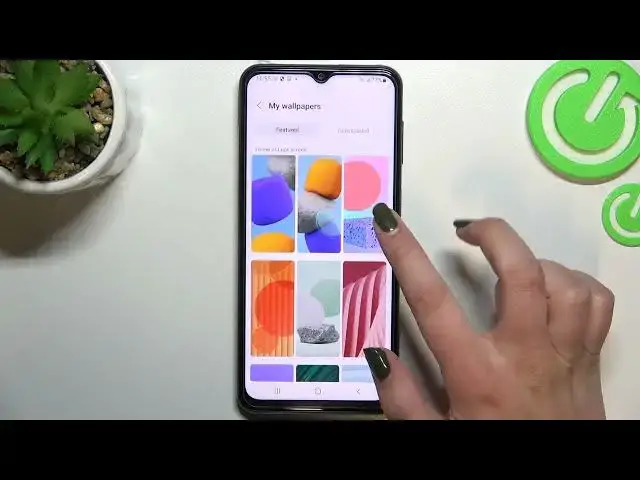0:00
Hi everyone! In front of me I've got Samsung Galaxy F23 and let me share with
0:12
you how to change the wallpaper on this device. So first of all we have to find
0:16
and open the settings. So let's do it. And here we have to scroll down a little
0:20
bit to find wallpaper and style. And as you can see right here we've got the
0:25
preview of the lock screen and home screen so we can check which wallpaper
0:29
we've got currently set. And under it we've got some albums from which you can
0:33
choose the wallpaper from. So we can choose it from my wallpapers and here we've got some default installed ones. We've got of course our gallery so
0:41
basically you will be able to set your own photo as a wallpaper. We've got lock
0:45
screen wallpaper services. What's more we can tap on explore more wallpapers and
0:50
if you will have the internet connection and if you will sign into your Galaxy
0:54
account then you will be able to find more wallpapers. But let me pick
1:00
something from the my wallpapers section which has got default installed ones but
1:06
before actually let me focus on the color palette which is quite cool option
1:10
because after tapping on it you will be able to pick the colors which will be
1:14
applied to the menu based on the wallpaper which you've got currently set
1:18
So that's quite cool option and here you've got apply dark mode to the
1:22
wallpaper option which is right now turned on but if you it will actually be
1:27
applied when you will have the dark mode. So it will also affect the wallpaper it
1:32
will make it a little bit darker. So again let me focus let me enter my
1:36
wallpapers and as you can see here we've got some pre-installed options from which
1:41
we can choose and all you have to do in order to change the wallpaper to check
1:46
the preview also is to simply tap on the one you'd like to set. And as you can see
1:50
right now you can decide where you want to set it. So you can set it as a home screen lock screen or both and I will pick both options so let me tap on
1:56
it and as you can see here we've got the preview again of the lock screen and
2:01
home screen. So if you're ready if you're happy with your choice just tap on set
2:05
on lock and home screens. And now we can actually not really go back because
2:11
defaultly your device will open the color palette option. I've talked about
2:15
it before so you can pick the colors which will be applied to them to the to
2:23
the menu simply. So you can pick one of them you can set the default one it's up
2:29
to you and if you're ready just tap on apply. And now we can go back and as you
2:33
can see the wallpaper has been applied to the home screen and also the lock
2:38
screen. So actually this is it this is how to change the wallpaper in your
2:43
Samsung Galaxy F23. Thank you so much for watching I hope that this video is
2:47
helpful and if it was please hit the subscribe button and leave the thumbs up