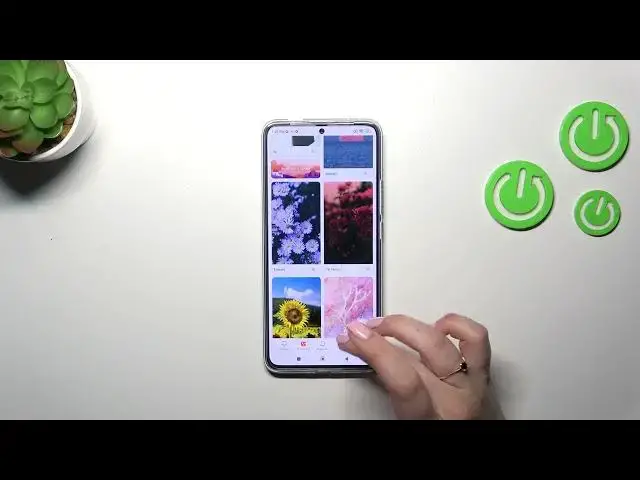0:00
Hi everyone, in front of me I've got Poco F5 Pro and let me share with you how to
0:04
change the wallpaper on this device. So first of all we have to enter the settings and then scroll down and find
0:14
wallpaper. As we can see you will be immediately transferred to the Thumbs in which thanks to the internet connection, be aware that you
0:24
have to have the connection, you will be able to pick something from those
0:29
beautiful beautiful options. As you can see we've got a lot of wallpapers
0:34
high-quality wallpapers which you will be able to apply. Of course if you want
0:39
to you can still check some pre-installed options, just go to the
0:44
profile and tap on the wallpaper but to be honest I don't want to do that
0:48
because I still want to pick something from those options. So let me pick maybe
0:52
this one. If you want to check the preview of the particular wallpaper
0:56
you have to simply tap on it. On the left and on the right you will have some
1:01
let's say similar wallpapers and under it also we will have some options which
1:07
you will be able to set. If you want to check the preview, I mean on the
1:13
full screen, just tap on it and as you can see you will see it. Sometimes
1:18
depending on the size of the wallpaper you will be able to change the position
1:22
of it slightly and if you're happy with your choice just tap on apply. You can
1:28
decide where you want to set it so the lock screen, home screen or both and there will be both options so let me tap on it and now we can go back and as you can
1:36
see the wallpaper has been applied successfully which is more we had this information that thanks to the Google Dynamics, I believe this is the name of
1:43
it, your device will apply the colors taken from your wallpaper to the thumb
1:49
All right so that will be all. Thank you so much for watching. I hope that this
1:53
video was helpful and if it was please hit the subscribe button and leave the