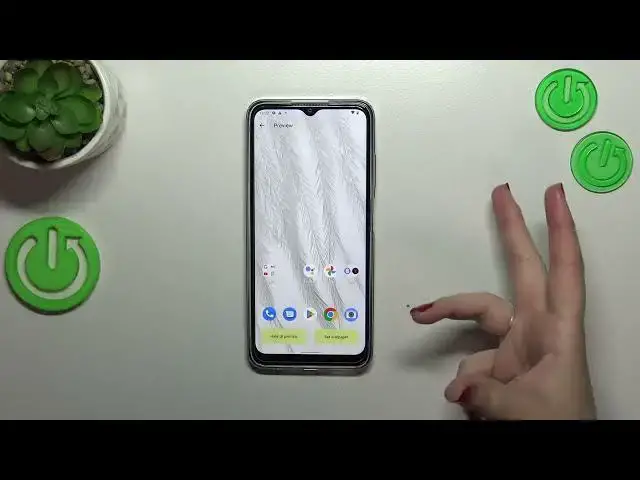0:00
Hi everyone, in front of me I've got Nokia G22 and let me share with you how to
0:05
change the wallpaper on this device. So first of all we have to find and open the settings so let me tap on it and
0:13
here let's find styles and wallpapers. As you can see here we've got the preview
0:18
of the lock screen and the home screen and under it we've got the option which will allow us to change the wallpaper so it will transfer us to proper albums
0:26
However before we will do it as you can see we've got some kind of wallpaper
0:30
colors or basic colors and here we can basically change the colors which will
0:35
be applied to the to the thumb to the menu and they can be based on the
0:41
wallpaper which is quite cool option so your device will simply take the colors from the wallpaper and apply them or you can pick something from the basic colors
0:48
it's up to you. That was a quick disclaimer let's change the wallpaper
0:52
just by tapping on this option and as you can see here we've got a lot of
0:56
options a lot of albums from which you can choose the wallpaper from. So here
1:00
we've got my photos which is basically your own gallery and you can set your
1:04
own photo as a wallpaper and here we've got some albums and other albums which
1:08
are installed by a default on this device. However be aware that probably
1:13
you will need the internet connection in order to check most of them. On device
1:17
wallpapers probably will be available however those will be available only if
1:22
you will have the internet connection. So let me pick something from those options
1:26
maybe from the textures whatever just tap on the option you'd like to check
1:32
and you'd like to use and as you can see here we've got the preview of the home
1:36
screen we can also tap on the lock screen and we will see how it will look
1:39
like. So if you are happy with your choice just tap on the stick icon. What
1:44
is more here you've got the info icon so you can learn from which album it is
1:49
and here you can enlarge the wallpaper and this is how it will look like on
1:56
the home screen. What is more here you can change the position of it so as
2:02
you can see you can decide which set which frame you'd like to have on
2:09
your wallpaper. I think I'd like to have something like that maybe and if you're
2:13
happy just tap on the say wallpaper. Here we can decide where we
2:18
want to set it so the lock screen, home screen and lock screen or the home
2:23
screen itself. I will pick both options so let me tap on it and basically we've
2:28
got the information that the wallpaper has been applied successfully. So basically that's all. This is how to change the wallpaper in your Nokia G22
2:37
Thank you so much for watching I hope that this video was helpful and if it
2:41
was please hit the subscribe button and leave the thumbs up