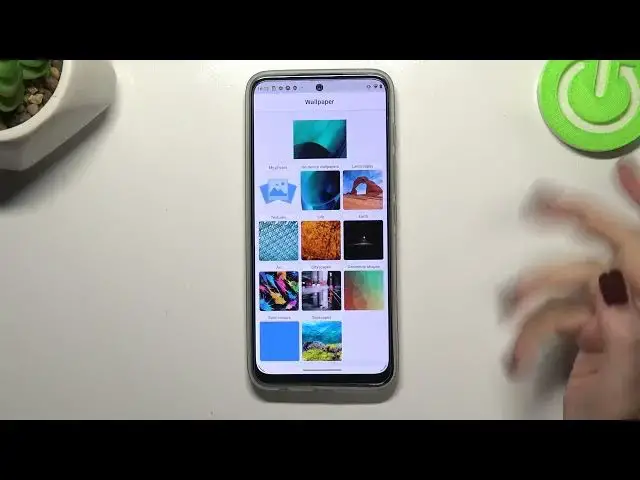0:00
Hi everyone, in front of me I've got Motorola Moto G71 5G and let me share with you how
0:12
to change the wallpaper on this device. So first of all let's enter the settings and here we have to scroll down a little bit and
0:21
find the display. Now let's tap on advanced and right under it we've got the wallpaper section so let's tap
0:28
As you can see here we've got three different albums from which we can choose the wallpaper from
0:32
So we can choose it from live wallpapers, google photos which is basically your own
0:36
gallery or the wallpapers which are defaultly installed on this device. And I will pick this option so let me tap on it
0:43
And as you can see here we've got again plenty of albums from which we can choose the wallpaper
0:48
What's more if you will decide that you want to pick the wallpaper from your gallery you
0:52
do not have to get back, simply tap on my photos. And be aware that those albums except the on-device wallpapers will be available only
1:03
when you will have the internet connection. So all you have to do is to simply enter the album you'd like to check and as you can see
1:11
here we've got more options to choose from. And if you are happy with your choice, the choice of the album and if you'd like to check
1:20
the preview of the wallpaper simply tap on it. And as you can see it will appear right here
1:26
You will be able to change the position of the photo which is quite cool option also
1:32
After tapping on this arrow icon it will be blocked so as you can see you cannot change it
1:38
So position it like you want to. What's more here you can check how it will look like on the home screen but also on the
1:44
lock screen which is also quite cool. What's more after tapping on this info icon you will be able to check some info about
1:52
those coral reefs on Maledives in my case. So if you are happy with your choice just tap on this tick icon in the right lower corner
2:01
and as you can see right now you can decide where you want to set it. So you can set it as a home screen, lock screen or both
2:07
And I will pick both options so let me tap on it. We've got the information that the wallpaper has been set successfully so we can go back
2:14
and as you can see the wallpaper has been applied. We can also check the lock screen and the same situation it is visible right here
2:22
Of course it's not because of the notifications but it was also applied
2:27
So actually this is it. This is how to change the wallpaper in your Motorola Moto G71 5G
2:33
Thank you so much for watching. I hope that this video was helpful and if it was please hit the subscribe button and