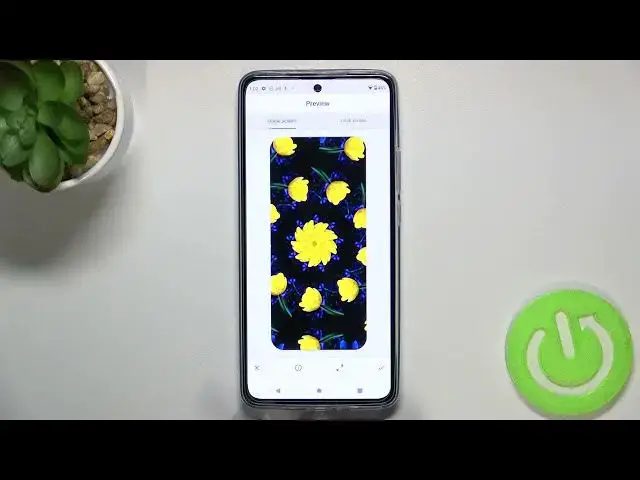0:00
Hi everyone, in front of me I've got Motorola Edge 30 and let me share with you how to change
0:11
the wallpaper on this device. So first of all let's enter the settings and here we have to scroll down to find the wallpaper section
0:19
After tapping on it you can see that here we've got three different albums from which we can choose the wallpaper from
0:24
So we can choose it from live wallpapers and here we've got some animated ones
0:28
We've got also Google photos which is actually your own gallery and under it we've got the
0:33
wallpapers which are defaulty let's say installed on this device. So let me pick something from this section and as you can see right here we've got the
0:41
preview of the home screen and lock screen and under it we've got some albums from which
0:46
we can choose the wallpaper from. So as you can see we've got my photos and this is basically again your own gallery
0:52
We've got on-device wallpapers and it's worth saying that you will have to have the internet
0:57
connection in order to check more albums like the landscapes, live, cityscapes or seascapes
1:06
So I highly recommend to simply connect to the internet in order to have much more options
1:12
to choose from. So let me pick something from the live for example
1:16
As you can see you have to tap on the particular album in order to check much more options
1:22
and basically in order to check the preview just tap on the chosen wallpaper
1:27
And as you can see we can check it right here we've got the home screen and the preview
1:31
of the lock screen also. What's more right now we can change the position of the wallpaper just like you want to
1:37
You can just go to the left or to the right and change what you will see after saving
1:47
But if you want to just leave it in one position just tap on those arrows icon and as you can
1:53
see right now you cannot move it. So let me do something like this maybe
2:00
I just want this big flower right in the middle. So here you've got the info icon so you can check by whom it was taken and if you're happy
2:10
with your choice just tap on the stick icon in the right upper corner
2:14
And now you can decide where you want to set it so you can set it as a home screen, lock screen or both and I will pick both options so let's meet up on it
2:21
We've got the info that the wallpaper has been applied successfully so we can go back
2:25
and as you can see this is how it looks like. It has been immediately applied
2:30
We can also check the lock screen and as you can see it is visible
2:35
Also right here unfortunately I cannot turn off those notifications. So actually this is it
2:40
This is how to change the wallpaper in your Mozarella Edge 30
2:45
Thank you so much for watching. I hope that this video was helpful and if it was please hit the subscribe button and