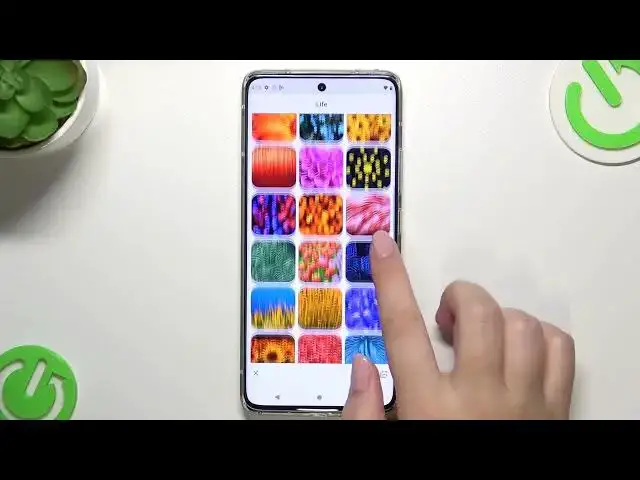0:00
Hi everyone! In front of me I've got Motorola Edge 30 Fusion and let me share
0:04
with you how to change the wallpaper on this device. So first of all let's enter the settings and here let's scroll down in order to
0:15
find a wallpaper section. And as you can see right at the top we've got the
0:19
preview of the lock screen and home screen and under it we've got some
0:22
albums from which we can choose the wallpaper from. So we can choose it from our own gallery. We can pick this option which simply means that after tapping on
0:31
that we will be transferred to the gallery again but we will be able to
0:36
pick a particular picture and stylize it, customize it. Here we've got some
0:42
dynamic ones so they are animated and here we've got the curated images and we
0:48
will enter the same section as tapping on the home screen simply. So let's do it
0:52
Again here we've got the preview. Here you can enter my photos if you will
0:57
change your mind and decide that you want to pick your photo and set it as a
1:01
wallpaper. And right here we've got much more options to choose from. Here we've
1:05
got on-device wallpaper so the wallpapers which are currently installed on this device and right here we've got much more options to choose from. So as
1:13
you can see we've got the textures, the earth, art, geometric shapes and so on
1:17
Beware that those albums will be available only if you will have the
1:21
internet connection. So let me pick something from those options and as you
1:26
can see we've got a lot of a lot of beautiful pictures here. So basically all
1:30
you have to do in order to check the preview just tap on the photo and as you
1:35
can see here we've got the preview of the home screen. Here we can tap and check how it will look like on the lock screen. What's more we can change the
1:44
position of the photo so it's up to you how you want to set it. It will be also
1:50
scrollable after getting back after setting it. If or after tapping on this
1:56
arrow icon the you know the wallpaper will be locked. So it's up to you. I think
2:05
I will leave it something like that. Here we've got the info icon so we can check
2:09
by whom this photo has been taken and basically if you're happy with your
2:14
choice just tap on this tick icon. And here you can decide where you want to
2:18
set it. So you can set it as a home screen lock screen or both and I will
2:23
pick both options so let me tap on it and now we can go back. And as you can
2:27
see and the wallpaper has been applied successfully. So basically that's all
2:32
This is how to change the wallpaper in your Motorola Edge 30 Fusion. Thank you
2:36
so much for watching. I hope that this video was helpful and if it was please
2:40
hit the subscribe button and leave the thumbs up