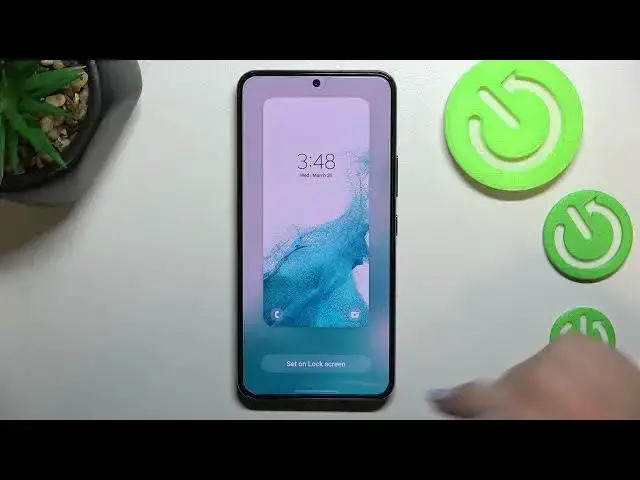0:00
Hi everyone! In front of me I've got Samsung Galaxy S22 and let me share with
0:11
you how to change the wallpaper on this device. So first of all we have to open
0:15
the settings and now let's scroll to the wallpaper and style. And as you can see
0:20
here we've got the preview of the lock screen and home screen and under it
0:24
we've got some options from which you can choose the wallpaper from. So we can choose it from my wallpapers and here we've got some pre-installed ones. Under
0:31
it we've got the gallery so obviously we will be able to pick the photo which
0:35
we've previously taken and set it as a wallpaper or of course the picture
0:40
you've downloaded from the Internet. You've got lock screen wallpaper services and explore more wallpapers. After tapping on it and signing in to
0:48
your Samsung account and then you will be able to pick some wallpapers
0:54
from beautiful, really beautiful options. What's more we've got two additional options so the color palette and I will explain it later on because the device
1:04
will definitely open it after changing the wallpaper. And here we've got also
1:09
apply dark mode to wallpaper which simply means that if you will have the dark mode applied then it will also affect the wallpaper so it will make it
1:17
a little bit darker. So let me pick something from my wallpapers, let me tap
1:21
on it and as you can see here we've got two sections for the lock screen only
1:26
and here we've got video ones and for the home and lock screen and here we've
1:31
got some static options from which we can choose. So I believe I will set the
1:36
video one for the lock screen and the static one here. So let me pick for
1:41
example maybe this one. Let's tap and as you can see here we can check the
1:45
preview of how it will look like. So if you are ready just tap on set on lock
1:49
screen. The wallpaper has been applied so we can go back and now let's move to
1:54
the static ones and let me pick for example maybe this one also. And as
2:00
you can see after tapping on the static one you can decide where you want to set
2:05
it. So you can set it as a home screen, lock screen or both and this time I will
2:09
pick home screen. Again we've got the preview so let's tap on a set on home
2:14
screen and we've got the information that the wallpaper has been applied successfully and as I said the device will open the color palette option
2:22
which simply means that it will take the colors from the wallpaper and apply it
2:27
to the menus. Here you can check the preview of it. We've got three
2:32
different options from which we can choose based on the wallpaper. I will
2:36
stick with this one of course if you want to you can set the default one but I will pick this option. Under it you've got also the option to apply palette to
2:43
app icons. It's up to you if you'd like to turn it on or off. I will leave it
2:47
like this. So simply tap on apply. Of course you can tap on skip if you do
2:51
not want to change the color palette. So now we can go back and let's check as
2:57
you can see the wallpaper has been immediately applied to the home screen
3:01
Let's check the lock screen also and the same situation it is visible right here
3:06
So actually this is it. This is how to change the wallpaper in your Samsung
3:10
Galaxy S22. Thank you so much for watching. I hope that this video was
3:14
helpful and if it was please hit the subscribe button and leave the thumbs up