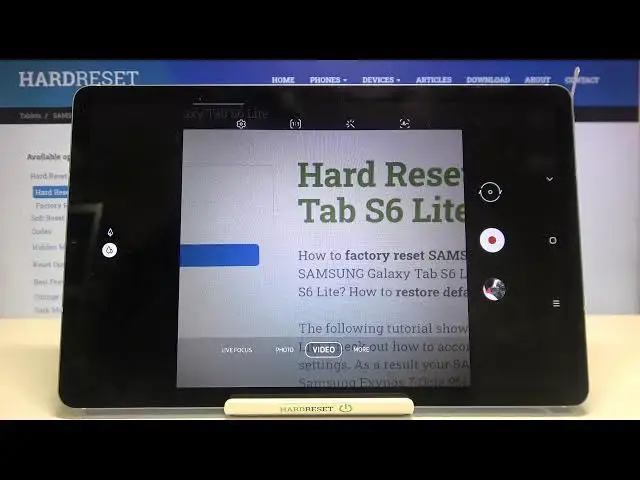0:00
Hi everyone, here we've got Samsung Galaxy Tab S6 Lite and let me share with you how
0:11
to change video resolution on this device. So firstly we have to find and open the camera, so let's do it
0:18
And now we have to make sure that we will be on the video mode. So let's tap on the video right here
0:23
And since you can see this red dot inside of the shutter button, we are in the video
0:29
mode so we can enter the settings which are here on this option bar at the very left
0:35
And actually two very first positions are connected to the video size and the resolution
0:41
So the very first one is a rear video size so it is connected to the camera on the back
0:47
of our device so it is a main camera. And under it we've got front video size so obviously it is connected to the let's say
0:55
selfie camera so this one which is on the front of our device
0:59
So I will show you how to change the resolution using the very first option so let me tap
1:04
on it. And as you can see actually here we've got three different options from which we can
1:08
choose but 16 to 9 option which is right now marked and applied has also two another options
1:16
which are connected to the resolution. So let me show you how to firstly change the main options so from 16 to 9 all you have
1:27
to do in order to change the resolution is simply to tap on the other option
1:32
So let me pick 1 to 1 and as you can see here we've got the instructions, the info that
1:37
the selected resolution doesn't support video stabilization so be aware about that
1:42
And of course obviously by changing the video size you can also change the look of the camera
1:48
the shape of it. So after I hope that you can remember if not I will show you again
1:54
By setting 16 to 9 you can see that the camera is actually elongated to the full screen and
2:01
after choosing 1 to 1 let me pick it and let's get back
2:07
You can see that it is not rectangular but now it is let's say in the square shape
2:14
So obviously be aware about that and now let me pick actually 16 to 9 because I feel
2:19
that it is the best option to choose from and let's tap on the resolution and as I said
2:25
here we've got another two options from which we can choose. So now we've got FHD applied and it has got 30 frames per second but we can also choose
2:34
HD which also has 30 frames per second. So obviously if you'd like to use HD simply tap on it and as you can see it immediately
2:44
changes but I highly recommend to leave it in the FHD because it is the best possible resolution
2:52
So actually that's all. This is how to change video resolution in your Samsung Galaxy Tab S6 Lite
2:58
Thank you so much for watching. I hope that this video was helpful and if it was please hit the subscribe button and
3:04
leave the thumbs up. Thanks for watching. I'll talk to you soon. Bye