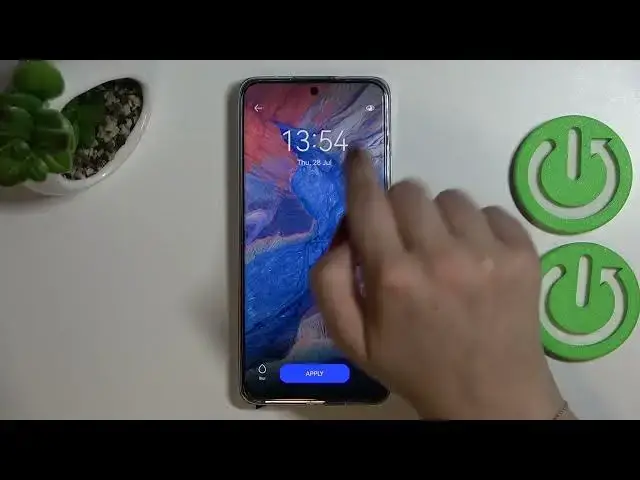0:00
Hi everyone, in front of me I've got Huawei Nova Y9T and let me share with you how to change the wallpaper on this device
0:13
So first of all let's enter the settings and now let's scroll till you'll find the home screen and wallpaper
0:20
And as you can see here from this section we have to pick the wallpaper and here we've got some albums from which you can choose the wallpaper from
0:27
So you can choose it from the gallery and it is obviously the album with our own photos
0:33
Here we've got some recommended ones, so let's say some highlighted wallpapers from which you can choose
0:38
Here we've got my wallpapers, so those which we have currently set and some other options to choose from, so for example the nature or dimensional
0:48
We can tap on more wallpapers and we'll be transferred to another section
0:53
Let me pick something from the nature for example and all you have to do in order to check the wallpaper is to simply tap on it
1:00
And as you can see it will be immediately applied to the full screen so you can check how it will look like on the lock screen
1:07
And after tapping on this eye icon in the right upper corner you can check how it will look like applied on the home screen
1:13
Because as you can see here we've got some apps which I've got currently set on the home screen
1:20
So just tap on this eye icon to get back to the lock screen and here we've got the blur option
1:26
So after tapping on this teardrop icon we can use this switcher and by going to the right we can make it much more blurred
1:36
Or by going to the left we can sharpen the image. So it's of course up to you, I will leave it like this
1:44
And if you're happy with your choice just tap on apply. As you can see right now you can decide where you want to set it
1:49
So you can set it as a lock screen, home screen or both. And I will pick both options so let me tap on it and we have to wait a second
2:01
And as you can see we just got back to this album so let's go back to the home page to check
2:07
And this is how it looks like. Here we've got our home page. Let's check the lock screen also
2:12
And the same situation, it is visible right here. So actually this is it
2:17
This is how to change the wallpaper in your Huawei Nova Y90
2:21
Thank you so much for watching. I hope that this video was helpful and if it was please hit the subscribe button and leave the thumbs up