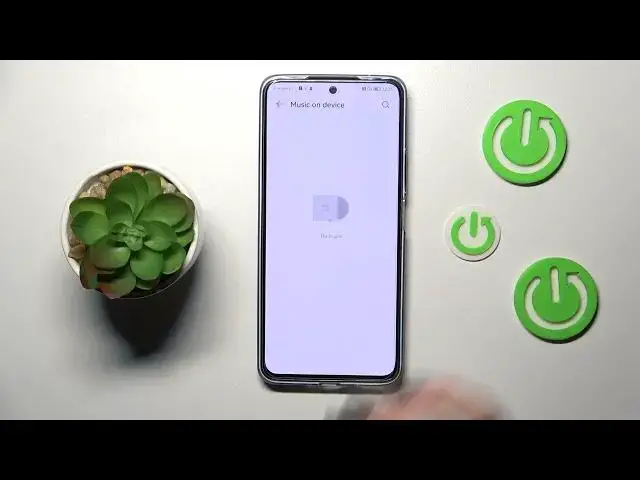0:00
Hi everyone! In front of me I've got Huawei Nova 10 SE and let me share with you how to change the ringtone on this device
0:11
So first of all let's enter the settings and here we have to find the sound and vibration section
0:18
And now let's scroll down to the ringtone section and as you can see here we can change the ringtone for calls, messages and notifications
0:27
What's more the calls are divided between into two different SIM cards. As we can use two different cards in this device we can also differentiate the ringtone between them
0:38
So let me show it to you. Let's tap on it and as you can see you can pick the first and the second SIM card for which you want to change the ringtone
0:46
Here you've got the options music on device and video ringtones which simply means that you can pick on the ringtone which you've got currently downloaded from the internet for example
0:59
And of course if it will be compatible then it will appear right here and you will be able to pick it and set it as a ringtone
1:07
But let me go to the presets so the default installed ones and basically all we have to do is to simply tap to listen how the particular ringtone sounds
1:17
What's more on the other hand at the very bottom we've got the option none and it simply means that after picking it your device will not use any sound actually to notify you about the incoming call
1:27
So let's check how they sound. So for example the neon one
1:31
Let me volume it down because it's quite. All right maybe something like that because it was quite loud
1:52
So basically that's how it works you just tap on it and you can check how they sound
1:58
What's more here you've got the vibrations so you can for example set none so your device will not vibrate or you can pick the particular mode of the vibrations
2:09
It's of course up to you. Coming back to the ringtones if you want to set particular ringtone after listening to it
2:18
So for example this fantasy world make sure that it is marked and simply go back
2:22
And basically that's all because as you can see here next to the same one for which we were just choosing and choosing the ringtone we've got the fantasy world which simply means that we just successfully applied it
2:37
So basically that's all. This is how to change the ringtone in your Huawei Nova 10 SE
2:43
Thank you so much for watching. I hope that this video was helpful and if it was please hit the subscribe button and leave the thumbs up