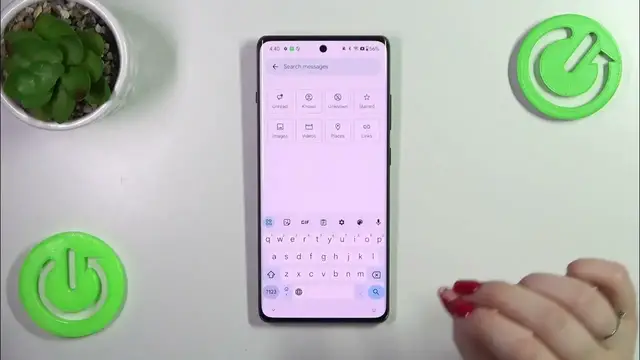0:00
Hi everyone, in front of me I've got a OnePlus 12R and let me share with you how to change keyboard language on this device
0:10
So let's start with opening the keyboard. For example in the messages, notes, browser, whatever, just have the keyboard on the screen
0:19
Maybe like that. And all we have to do is to enter the settings in this upper panel
0:24
So let's tap on them. Then let's tap on the languages at the top and tap on add keyboard. And as you can see here we've been transferred to the full list of available
0:33
keyboards from which we can choose. So we've got plenty of options to choose from and for sure you
0:38
will find your language. So simply find it and tap on it or just tap on the search icon and enter
0:43
the name. After tapping on the particular language you will have to enter or choose the region
0:49
And now we've got the keyboard layouts. So the amount of keyboard layouts depend on the actual
0:55
language because sometimes we'll have only one or two and sometimes even up to 10 different keyboard
1:01
layouts. So all you have to do in order to apply the keyboard layout is to mark it. So let's pretend
1:07
I want to apply this Urdu one and just untick the option you don't want to use
1:14
So right now just tap on done and as you can see the Urdu language has been immediately applied to
1:19
this kind of a shortcut list of the languages currently applied. Before I'll show you how to
1:26
remove the language let me go back to the keyboard because I'd like to show you how to use the
1:30
keyboard with two or more different languages added. So here we've got a new feature which is
1:36
the language key so the globe icon which will allow us to change the keyboard layout. So as you can see
1:42
we can quickly do it. And the second difference is the spacebar. It is not empty anymore
1:48
Right now we've got the name of the language we're currently using so you can always check
1:51
which one you've got applied. It is especially useful if you've got the layouts which are really
1:57
similar in different languages. All right so now let me show you how to remove the language. Let's
2:03
simply enter the settings, tap on the languages and tap on this edit icon in the right upper corner
2:08
Now we have to mark the language we want to remove. So I will remove Urdu one and tap on the
2:14
trash bin icon. As you can see we've got only English left which means that we've got only
2:19
one language applied. All right so that will be all. Thank you so much for watching. I hope that
2:24
this video was helpful and if it was please hit the subscribe button and leave the thumbs up