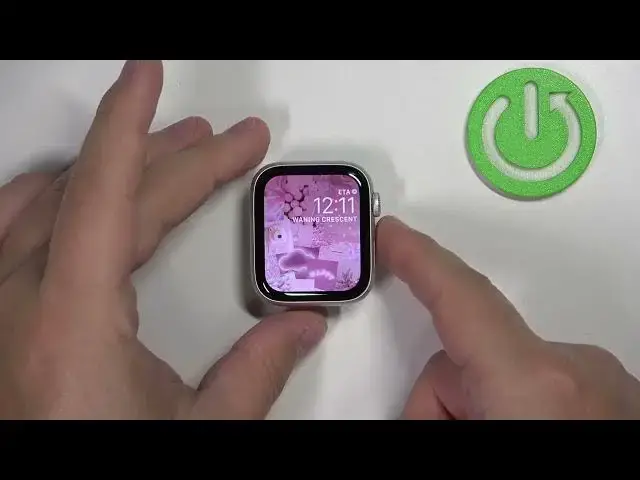0:00
Hello! In front of me I have Apple Watch SE 2nd generation and I'm gonna show you
0:05
how to change the screen timeout duration on this watch. Basically how
0:11
quickly the screen will turn off after you stop using it. First we need to wake up the screen on our watch and you can do it by pressing
0:22
any of the buttons. Once you wake up the screen press the crown button to open
0:28
the menu. Now scroll through the menu, find the settings icon and tap on it to
0:33
enter the settings. So let's tap on the settings icon like this. In settings
0:42
let's scroll down, find the option called display and brightness, this one, and tap
0:50
on it. And here scroll down, find the option called wake duration and tap on
0:57
it to select it. And right here we have two durations. We have wake for 15
1:05
seconds and wake for 70 seconds. Basically if you select for example wake
1:10
for 70 seconds your screen will stay turned on for 70 seconds after you wake
1:16
it up. And if you select 15 seconds it's gonna stay on for 15 seconds and then
1:21
turn itself off automatically. And once you're done selecting press the crown
1:26
button a couple of times to go back to watch face. And now my screen should turn
1:32
off automatically after the 15 seconds of an activity. So let's wait and it
1:39
should turn off anytime soon. Like this. You can also change this via the phone
1:46
application on the iPhone that is paired with your watch. So we can move our watch
1:51
to the side, move this, bring our iPhone, zoom out the camera so you can see the
2:00
whole screen. Like this. And on the iPhone that is paired with our watch we can open
2:07
the watch app. Let me close it and open it again actually. Like this. Once you
2:13
open the app you should see the device page. Now scroll down, tap on display and
2:18
brightness, select it and here we have the wave duration. Tap on it and we have
2:24
two durations 15 and 70 seconds. Select the one you like and then you can close the
2:32
app. Like this. Okay and that's how you change the screen timeout duration on
2:38
this watch. Thank you for watching. If you found this video helpful please consider
2:44
subscribing to our Channel and leaving a like on the video