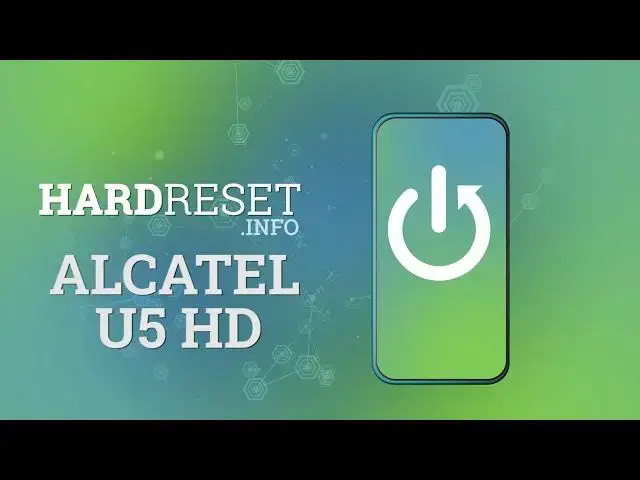0:00
Hi everyone, here we've got Alcatel U5 HD and let me share with you how to change the
0:11
ringtone on this device. So firstly we have to enter the settings, so let's do that and here we have to scroll
0:18
down in order to find the sound option. It should be in the device settings
0:24
So let me tap on sound option and now we have to scroll down a little and here we've got
0:29
three options which are connected to changing the ringtone actually. So we can change the ringtone for calls and this is the very first option from which I've
0:37
just shown you. What's more we've got the notification ringtone and alarm ringtone
0:43
So let me show you how to change it using the phone ringtone and as you can see after
0:48
tapping on it we have been transferred to the full list of available ringtones from
0:53
which we can choose. So here we've got quite a lot of options to choose from
0:59
What's more we've got the option none so it means that your device won't notificate
1:03
you about in any incoming calls so I'm not really sure if it is the best idea to choose
1:09
this option. What's more we can tap on add from, not this one, we can tap on add from music and if you
1:15
will have any compatible files they will appear for example after tapping the music and they
1:23
will appear right there. Ok, just give the permissions and if you will have any compatible files as I said for example
1:34
download it from the internet they will appear right here and you will be able to choose
1:39
them and set them as your own ringtone. But obviously because I do not have any files just let me get back and choose something
1:46
from this list and in order to listen how the particular one sounds simply tap on it
1:52
and you can listen to ringtone, you can decide if you like this option and if you like it
1:57
just make sure that it is marked like here and confirm it with ok
2:02
As you can see it immediately appears right here so it means that from now on your device
2:06
will use the chosen ringtone. Of course the same situation will be with notifications and alarms so let me show you
2:13
it again on the notifications. We can also set none option, we can also add it from the music and here we've got also
2:21
the list of the fully installed ones so just tap on it, listen if you like it and if you
2:27
like it just make sure that it is marked and tap on ok
2:32
And as you can see it also appears right here. So actually that's all
2:37
This is how to change the ringtone in your Alcatel U5 HD
2:41
Thank you so much for watching, I hope that this video was helpful and if it was please
2:45
hit the subscribe button and leave the thumbs up