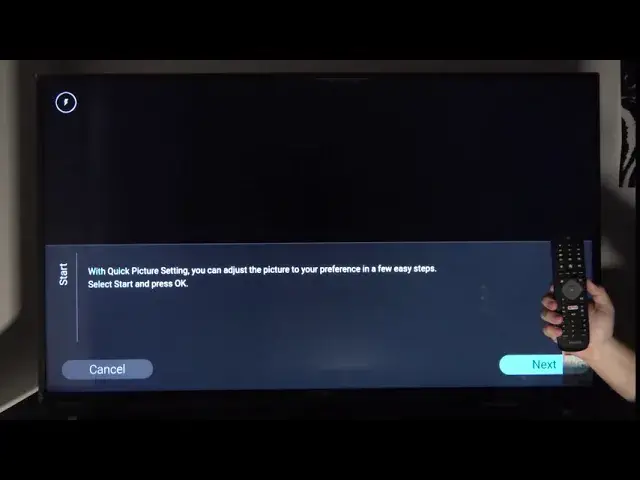0:00
Welcome, I'm from Filips 6200 series TV and today I'll show you how to change picture settings
0:13
So to get started you want to press the gear icon on your remote control to gain access to settings
0:17
From where you want to click down and scroll all the way to the right till you see all settings
0:28
And in here go to picture and you will have different options
0:34
So starting out we have picture style which has predefined settings based on color and
0:40
kind of what you will be watching. So game, movie, standard, nature, vivid, personal
0:48
Personal will be set by you, vivid is more saturated with more contrast and all that stuff
0:54
Natural is probably something that resembles more accurate colors, standard is just the
0:59
default one and then you have two specific for movies and gaming. So choose whichever one you like
1:04
If you have an image displayed in the back it probably will help, at least then you can
1:08
see the difference. And then you also have just a personalized option so color where you can change the saturation
1:17
manually apart from the ones that we already had. Then you have contrast, sharpness and brightness
1:26
All those will change the image look overall. You can also see a default kind of comparison between two images
1:36
So at max and probably the lowest brightness. And then you have also expert settings which is just a combination of all the settings
1:44
above but with way deeper customization to them. And then below we have picture format which will give you a little bit more options in
1:53
terms of scaling of content that you're watching. So you have the widescreen, fullscreen, fit to screen or original and advanced which is
2:03
just gonna probably allow you to create your own so it fits
2:08
Usually either widescreen or fit to screen probably should be good enough
2:16
And let me just get back to the settings
2:31
And then on the bottom as a last thing you have quick picture settings which allows you
2:35
to create your own based on your preference. Now again once more it would be probably better to have an image displayed underneath or over
2:44
this so you could see the difference apart from just the default images that they show
2:49
you between like how it could look. But what you want to do is just select either one of the three options that you have right there
2:57
So you have the less bright, medium and more bright. Choose whichever one you like
3:02
Once you select it then press next. Then you have contrast. Again select which image suits your taste more
3:12
And the same process and it's just a couple, one more or two more
3:17
So we have color, more saturated, less. And then sharpness. So with sharpness if you choose anything like less sharpness the image might look blurry
3:30
so just keep that in mind. But after that you're basically finished and the setup of like custom one is completely
3:37
finished and the settings will be automatically applied. So that is how you would have changed the picture settings and if you found this very
3:44
helpful don't forget to hit like, subscribe and thanks for watching