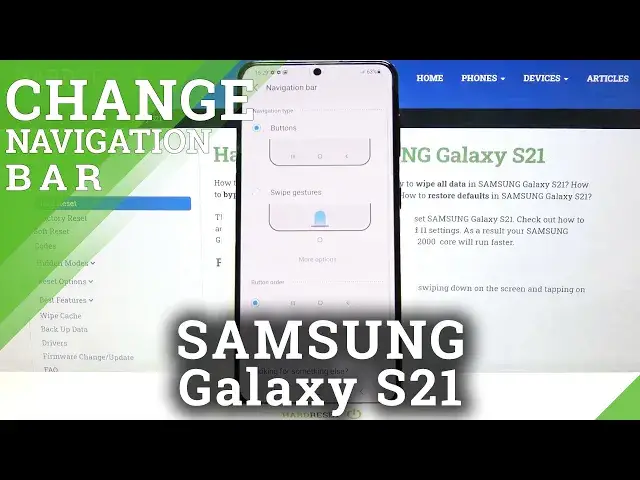0:00
Hi everyone, here we've got Samsung Galaxy S21 and let me share with you how to change
0:12
the navigation buttons into the gestures. So firstly, let's remind for what are the buttons responsible for
0:21
So for example, let's enter the gallery and this button is responsible for getting back
0:27
to the previous page. This one is responsible for getting to the home screen and this one opens the recents
0:35
So after this reminder, I can show you how to change it to the gestures
0:40
So firstly, let's reach the settings and here we have to tap on the display
0:46
Now let's scroll down and find navigation bar, which is right here
0:50
And as I said, now we've got the buttons applied here. You've got the button order so you can change the position of a particular buttons
0:58
And here we've got swipe gestures. So in order to activate that, simply tap on it
1:04
And since it is marked, you can see that the buttons simply disappeared and right now we've
1:09
got the gestures. Here we've got also two different options connected to the gestures
1:14
So here we've got the gesture hands and show button to hide keyboard
1:18
So of course, it's really up to you which option you'd like to activate it
1:24
And let me tap on more options. And as you can see, here we've got two another options which we can choose from
1:32
Here we've got also the gesture sensitivity. So of course, just set it like you want
1:37
But let me focus on those two options. And we can swipe from sides and bottom, which is right now applied and later on I will leave
1:47
this option activated. And here we've got swipe from the bottom. So it means that we will have three areas as you can see
1:55
And all of them will be responsible for the previous buttons. So by swiping here, we can go back
2:02
By swiping here, we can go to the homepage and here open the recents
2:06
But I will pick this option with only one button in order to go back to the home screen
2:13
So let me do it. Let's swipe it. And as you can see, this is how you can go back to the homepage
2:20
If you will enter something and if you'd like to go back, for example, let me open
2:26
this picture. If you'd like to go back to the gallery, all you have to do is simply swipe your finger
2:31
from the edge to the middle of the screen. And as you can see, we just got back to the whole gallery
2:39
If you'd like to, let me get back to the home screen. And if you'd like to open the recents, all you have to do is simply swipe your finger
2:46
up very gently and hold it somewhere here. So let me do this
2:50
And as you can see, the recently opened apps simply appear. So actually, that's all
2:56
This is how to activate the gestures in your Samsung Galaxy S21
3:00
Thank you so much for watching. I hope that this video was helpful and if it was, please hit the subscribe button and