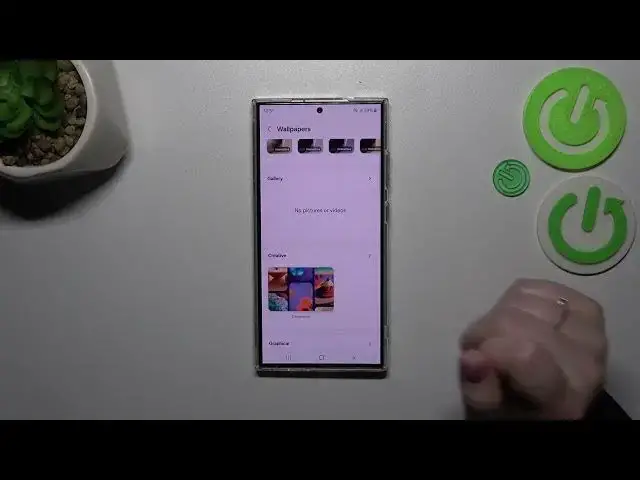0:00
Hi everyone! In front of me I've got Samsung Galaxy S24 Ultra and let me
0:04
share with you how to change the wallpaper on this device. So let's start with opening the settings and here we have to scroll in order to find this section
0:17
wallpaper and style. As you can see here we've got the preview of the lock screen and the home
0:22
screen and all we have to do is to simply tap on change wallpapers. Before we will do that just a
0:27
quick disclaimer about the color palette which is a really cool option because your device can take
0:32
the colors from the wallpaper you've got currently applied and apply them also to the menu. So for
0:38
example change the color of the icons, change the color of this phone dialer. So it's really cool and
0:45
it will create a beautiful composition together. Alright so let's get into the wallpapers. Let's
0:51
simply tap on change wallpapers and here we've been transferred to some albums from which we
0:56
can choose the wallpaper from. Right here we've got featured ones so pre-installed options. Here
1:00
we've got some static options and also interactive ones so the animated ones. Of course our own
1:06
gallery so you can set your own photo as a wallpaper. There we've got some creative options
1:11
graphical options, colors, wallpaper services and galaxy themes. Of course it's up to you from which
1:18
section you'd like to set the wallpaper. I'd like to focus on this galaxy themes. Of course if you've
1:23
got your account added you will be able to choose something from the online wallpapers. Simply tap
1:28
on get more wallpapers and as you can see here we've got plenty of beautiful options to choose
1:33
from. Be aware that some of them are not free of charge so you'll have to pay for them but a good
1:40
news is that at the very bottom of this list you've got the free wallpapers. So simply
1:48
tap on this section and as you can see there we've got free options to choose from. All you have to
1:52
do is to tap on it and then simply tap on download. After that they will appear in this
1:59
section with all albums. So let me choose maybe this one I think or maybe this one. I'm not really
2:06
sure. I love both of them. Maybe this one. After tapping on the specific wallpaper you can decide
2:13
where you want to set it. So you can set it as a lock screen, home screen or both and I will pick
2:18
both options. So let me tap on it and as you can see this is how our wallpaper will look like on
2:23
the on the screen lock. Of course you can change the position of this photo. You can zoom it in or
2:31
out so you can just you know frame it like you want to and then tap on done if you're happy with
2:38
your choice. Now we can go back and as you can see the wallpaper has been applied successfully
2:44
All right so that would be all. Thank you so much for watching. I hope that this video
2:48
was helpful and if it was please hit the subscribe button and leave the thumbs up