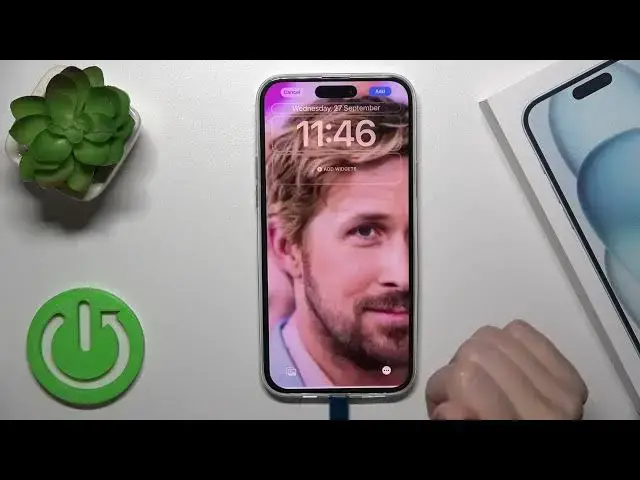0:00
Hi guys! This is the iPhone 15 plus and I'll show you how to change lock screen wallpaper on this device
0:12
So we got a couple of ways how we could do that. Let's just first use the regular, the simplest way
0:20
just from the settings. Just open first the settings app, then scroll to wallpaper section
0:26
Here you could click to customize your lock or home screen or to add a new wallpaper you should
0:31
tap to this icon. Here we could see the photos from our device builder which we could use. We
0:38
could also use the photoshuffle to use some emojis, maximum six emojis just to create the
0:47
new wallpaper, the weather, the astronomy, different just terms. Also we could use just the colors
1:00
so we could change all of the backgrounds, all of the emojis and different use different
1:06
wallpapers. We could use also here the previously created from the just iOS term the terms for our
1:16
the wallpapers from our lock screen. We could use the emojis, the unity and different and other
1:22
collections from the iOS team so we could use them. Let's use for example this one. Here you
1:30
could change the font and colors. We could just make them bigger, smaller. Also we could add here
1:38
just different types of the widgets here. So just after that tap to add on the right upper corner
1:45
you could set as the wallpaper pair or also you could customize your home screen
1:50
So that's the first way how we could do this and also we got one more way. Just lock your device
1:58
and after that you should unlock it. So when your device
2:11
is unlocked you could hold for a while the home screen and here you will see the different
2:18
terms. For example like in my case I got here five different wallpapers and you could create
2:26
your own wallpaper from here just by click to add new, click to this plus and after that by
2:33
the same way you could use your the defaults and also you could create your own wallpaper or just
2:39
to use photos from your device gallery for example. You could change here the position, the term
2:48
Also just let's let's just create our emoji term here for example
2:56
and time here for example like this one. Here we also could change the colors of the clocks
3:09
just by this way. We could also switch the fonts here from the Arabic to the
3:18
um another ones then just let's add here the new widget for example the like the battery status
3:28
and also let's add the house or just the weather. So here you could switch also the your date to another widget so here you could create your own
3:46
wallpaper just then tap to set as wallpaper and if you want to switch between your all your
3:52
wallpapers you should just hold for a while home screen and after that just select one from the
3:57
available screens. So that's it that how to customize how to change lock screen wallpaper
4:04
on our iphone 15 plus. Thank you for watching and if you like this video leave thumbs ups and subscribe