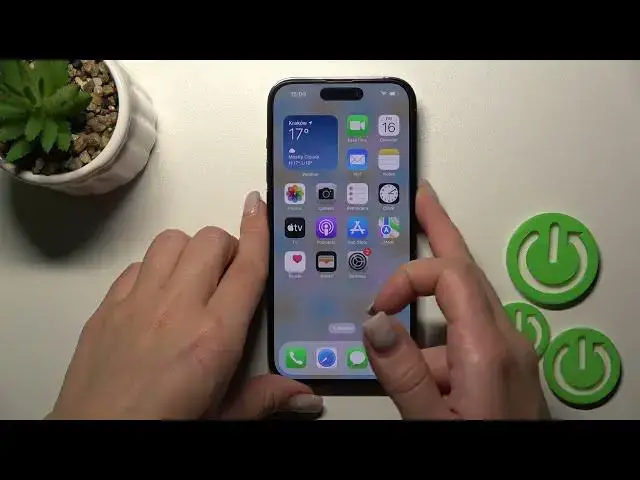0:00
Welcome to the In front of me, iPhone 14 Pro, and I'll show you how to change
0:04
lock screen wallpaper on this device. So there is two ways now how we can do that
0:15
The first one is the regular one, just by from the settings application
0:20
Now let's open the settings and after that we should swipe here, sorry, scroll to the wallpaper section
0:26
We can here see the our lock screen, the look of our lock screen we can click here to customize it so we can select here one from the default
0:36
wallpaper and just click here to done to save the changes also we can add here the new wallpaper from
0:42
here so here we have a lot of new options we can use the photos from our device gallery
0:48
previously taking pictures or downloaded from the internet we can use also the photo shuffle
0:54
we can use the emojis so let's just create the new lock screen
0:59
wallpaper with the emojis we can use here 6 maximum 6 wall emojis too for example let's use this cat
1:09
okay the butterfly so let use four Emotis here just click here to this icon
1:22
We can also here switch the background Just click here on the right down corner on the three dots
1:28
And click to the background After that we can select one from these available colors
1:34
Or also we can use here the sliders or spectrum Or just grid to select the new color
1:40
color you can create it the new for example I'll use this one just click here to the X icon
1:49
and after that just to save this wallpaper you should click here on the right upper corner
1:56
but also we have here the new also options we can change here the for our fonts so we can
2:03
make it just by different fonts here the colors also can select
2:10
the color which we'll like. For example, let's use this. Okay, I just like this one
2:20
We can also change here the Arabic to Arabic Indic or Devon Jerry
2:28
So let use for example these ones You can also add here the widgets different which is from just to your lock screen So you for example you can set here the reminders weather
2:39
For example, let's use the weather here. And we can also add, for example, the battery status
2:47
for example, this one. And after that, just let's click here to add
2:54
set as wallpaper, and let's lock our device. And now we can see that we've just successfully changed the locksclone wallpaper
3:02
Also, we can, let's go back to the wallpapers here, section. We can use also the weather here, Tam
3:09
So your device will check just your currently weather in your location
3:16
And you'll see here, for example, the clouds or the sun. But the same way you can use just the astronomy, for example, allow while using the apps
3:26
and we can use the Earth, the tails, here, the Moon, the Solar System
3:33
So by the same way you can change here the text sizes, the colors
3:39
And you can also use here that all the default just thumbs wallpaper so you can create the new wallpapers here just we can also make it from by the second way
3:55
just from your device lock screen so just to do that you should first unlock your smartphone and after
4:02
that just you should hold for a while your lock screen and after that you can for example in my case
4:08
i have created here a lot of new screens and just now for example let's image that you have created on
4:15
only one, just to create the new lock screen, you should just swipe to the right side and click here to this plus icon
4:22
And by the same way, you can create something new or just to use the one from these wallpapers
4:28
For example, let's use this one. Click here, add. You can also here change the fonts, set as wallpaper
4:36
And after that, you can just switch all your wallpapers or create the new ones from the screen
4:44
So that's the new futures of iOS 16. That's it, thank you for watching
4:51
And if you find this video helpful, don't forget to leave a like, comment and subscribe our channel