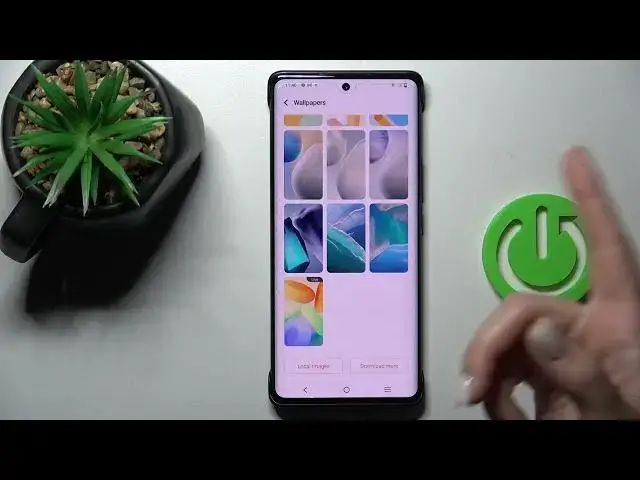0:00
Welcome to the in front of me Vivo X80 Pro and I'll show you how to change
0:04
lock screen wallpaper on this device. So we have to the same wallpapers on the lock screen and the home screen on our
0:15
device and after that just to change the wallpaper we should open the settings
0:20
application and then scroll down to the lock screen and wallpaper section then
0:27
just up here to the wallpaper tab here here on this first checkbox click yes I
0:35
agree tab below and now we can see here all the available just default
0:41
wallpapers in our device you can use also your local images just click here
0:46
read the description click yes I have read the privacy terms tab to yes I agree
0:52
and after that you can use our device photos previously taken or downloaded
0:56
from the Internet also if you just connect it to the Internet or to another
1:02
mobile data you can click here to download more wallpapers but how to do
1:07
that I'll show you a little bit later so now just let's use for example this
1:11
wallpaper and just tap to apply and we want to set this wallpaper on the lock
1:15
screen so now we can see the message that this wallpaper applied
1:19
successfully and let's see so as you can see that's so simple also we have the
1:25
second way how we can do that just first hold for a while your device screen and
1:29
on the left down corner you'll see wallpaper icon just click here once on
1:33
this icon and after that we'll see here all of this our available wallpapers
1:39
also we have here there's three dots just click here and by the same way just
1:44
select one from this wallpaper or just tap here to download more here we should
1:50
network unfortunately we have no mobile data here so let's use the Wi-Fi oh
1:57
sorry now just let's select one from this networks I'll just enter the
2:06
password out of screen just tap to connect done and now here we can see the
2:15
online wallpapers here so we can select one from this wallpapers I'll use for
2:22
example this one just tap here to ok click to download and tap to you can see
2:31
the preview how that will look on your lock on home screen just then click here
2:36
to apply and tap to set on lock screen and that's it so thank you for watching
2:41
and if you find this video helpful don't forget to leave a like comment and
2:45
to subscribe our Channel