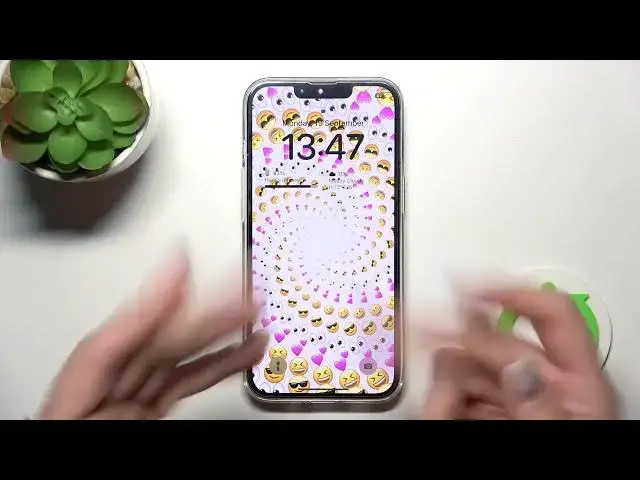0:00
Welcome to the in front of me iPhone 14 and I'll show you how to change lock
0:05
screen wallpaper on this device. So first let's open the settings application and then scroll down to
0:16
wallpaper section. So we can here tap to customize our lock screen for example
0:23
here we can change the small grid to the medium to the large to the rings if you
0:30
use the emojis here. We can also change here the background for example we can
0:36
use this one and the dark one so we can also use the regular grid of colors the
0:42
spectrum and the sliders. So let's click here to okay we can just use the another
0:50
emojis here so you can use six emojis so that can be for example let's use
0:58
four of them here and let's use it in like spiral we can change here also the
1:05
fonts the color of the fonts also we can use here Arabic, Arabic Indic or just
1:13
Devanagari fonts here. We can also change here the widgets on the lock screen for
1:22
example we can use here this talks okay let's use here the regular calendar
1:30
also we can add here just more widgets for example we can use here the battery
1:35
status on the let's use the weather so we can use for example this widget here
1:44
just tap here to add it tap ok and now click here to done and let's lock the
1:51
device and see that just the changes here also we can how we can make it just
2:00
mine otherwise so we can use here add new wallpaper section we can use the
2:06
photos from our device gallery also we can just use the another emojis if you
2:16
want we can also use the weather here but to do that you should be connected
2:21
to the Wi-Fi or to another mobile data and now your device will check the
2:26
current just weather in your location and you will have it here by the same
2:31
way you can just customize it here just tap to add set as wallpaper or you can
2:38
also customize the home screen and now as you can see that's just changed
2:43
successfully also we can use here the astronomy term for example let's allow
2:49
it once we can just use the earth, earth detail, view of the moon, moon detail, solar
2:56
system we can also change here the colors just we can use regular colors we can also use the just default here emojis or
3:11
weather and astronomy terms the collections here for example we can use
3:17
this one you can also use the another colors here so let's for example use
3:23
this or just wallpaper we can also lock our smartphone and we can see here the
3:30
changes you know so we have the second way how we can do that just from the lock
3:34
screen we should just to do that hold for a while our device screen
3:39
enter the password or the draw the button or just use the face ID and after
3:46
that you can use here a lot of different screens so you can you can create a new
3:51
one so this is my previously created screens here so this is the default one
3:57
you can customize all of these screens here also you can use the new one by the
4:03
same way and that's it so thank you for watching and if you find this video
4:09
helpful don't forget to leave a like comment and to subscribe our channel