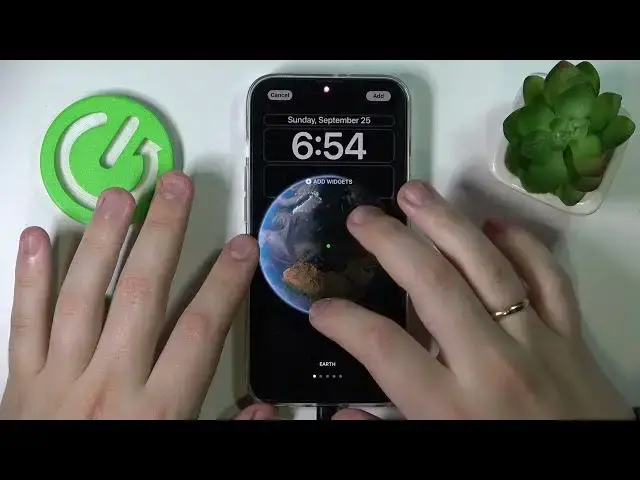0:00
Hello everybody, today we would like to demonstrate how you can change the lock screen on your
0:05
iPhone 14 series device. So first of all let's lock our smartphone, get ourselves to the lock screen itself, tap
0:17
and hold onto it and in here as you can see we can very easily customize the lock screen
0:22
and we'll have a choice between various lock screen at the same time
0:27
So let's just add a new one, as it comes to the wallpaper you can either set some custom
0:33
photos, photo image from your gallery, whatever you have over there, set it to be the photo shuffle
0:43
Let's just go ahead and set up some photos that we will want to see at the photo shuffle
0:48
Already I've accidentally chosen a single one so let me re-choose them
0:56
So I'll add those three. As you can see now we have a slideshow like this
1:09
We can make the wallpaper for the lock screen completely out, emojis we want to, so just
1:16
choose any set of six emojis, you can repeat them, it's not a big deal, and those emojis
1:23
will simply fill out almost all the space you have over here
1:33
Just like so. The next is the weather wallpaper which will just show the current weather state
1:46
Next is the astronomy wallpaper which will show the space, the earth in it, and the earth
1:59
will face you, the side you are located at, which is also a cool thing
2:04
There are also quite a few astronomical presets to choose from, so earth, detailed, I mean
2:13
more generic earth, detailed earth, moon, moon detail, and solar system. And as you can already see in it, each of the wallpapers we are switching between now
2:26
has its own fields that you can also customize. So you can add some set amount of widgets if you'd like from the list of available options
2:35
you can change the font for the time, as well as the color for the whole installation over
2:42
here, and I'll change the widget for the upper part, the top most field
2:50
So let's say I'll just set it to be the city clock, why not
2:57
Alrighty, next if you are satisfied with the changes, if you are satisfied with the wallpaper
3:05
lockscreen wallpaper choice, just tap on done, choose whether you want to set it as the wallpaper
3:10
pair or customize the home screen separately, I'll do just the home screen separately real
3:15
quick, just make it yellow color, why not. And just like so, we have customized the lockscreen
3:26
Let's see what other configurations we can play with, I mean not much of them left, I
3:31
mean you can just make it to look the whole color, the gradient, choose between different
3:36
colors over here, pick some custom colors yourself, what else, there are also like different
3:48
types of gradient you can choose from, so vibrant, tone, deep, vapor, bright, solid
3:57
Some featured wallpapers, like pre-made for you if you cannot be bothered with like personalizing
4:03
and setting a custom one, you can just choose from the list of pre-made, pre-saved wallpapers
4:11
very same and similar thing with the Apple Watch, watch faces, so some collections, wallpaper
4:19
colors and what's not. And that would be it, that's how you can customize your lockscreen on the smartphone
4:27
Alrighty, so that would be it for this video guys, thank you so much for watching and I
4:33
will see you in the next one, bye-bye