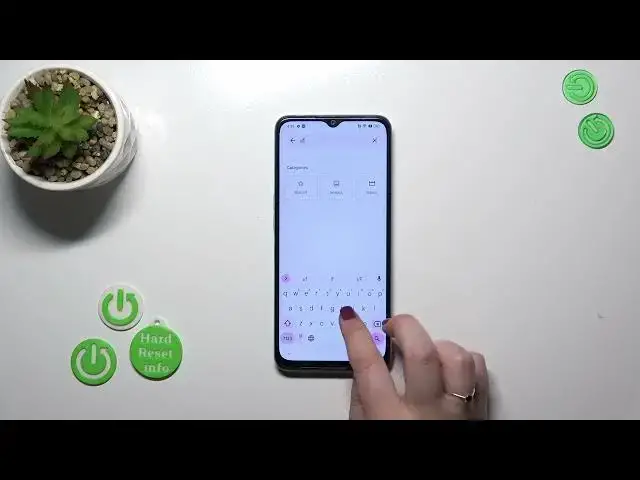0:00
Hi everyone, in front of me I've got OPPO A1X and let me share with you how to
0:04
change keyboard language on this device. So first of all we have to have the keyboard on the screen and to do that we
0:12
have to open the app which will provide us with the keyboard. So for example
0:16
messages, notes, browser, whatever. Just have the keyboard on the screen. Let me
0:22
tap here and as you can see we've got the keyboard. So now let's enter the
0:26
settings which should appear in the top panel and then tap on languages. And as
0:32
you can see here we've got the list of all previously added and applied
0:36
languages we've got only English. So let's tap on add keyboard and here we've
0:40
been transferred to the full list of available keyboard languages from which
0:45
we can choose. So basically all you have to do is to swipe in order to find your
0:51
language. If you will do it then tap on it. Let me pick and find Urdu one. Just
0:57
tap on it. Of course you can pick the region sometimes and depending on the
1:02
language you will be able to pick from different keyboard modes. So in my case
1:06
in Urdu language we've got three different modes but you will sometimes
1:11
be able to pick up to five or even seven different modes. So I'd like to use this
1:18
one. Let me take it. So mark it and untick this option and tap on done. As you can
1:24
see the Urdu language has been applied. So right now we can go back to the
1:29
keyboard because basically we will have two differences. So the first one is
1:33
visible right now. The language key, the globe icon which will allow us to
1:38
change the language. After tapping on it we can change the keyboard. And here we
1:43
can see the second difference of the spacebar. It's not empty anymore. Right
1:47
now we've got the name of the language we are currently using. So after changing
1:50
it we can see that we've got English. So basically this is how to add the
1:55
language to keyboard and now let me show you how to remove it because sometimes
1:59
you don't want to have like two or three different languages added. Just one but
2:04
different than the system one. So let's enter the settings, tap on the languages
2:09
and here from the step we have to tap on this edit icon in the right upper corner
2:13
and mark the language you'd like to remove. Now let's tap on the trash bin
2:17
icon. As you can see we've got only English left so just like it was at the
2:21
very beginning. And after getting back to the keyboard you can see that we do
2:25
not have the globe icon and the spacebar is empty which simply means that we
2:29
cannot change the language and we've got only one applied. Alright so basically
2:35
that's all. This is how to change the keyboard language in your Oppo A1X
2:38
Thank you so much for watching. I hope that this video was helpful and if it
2:43
was please hit the subscribe button and leave the thumbs up