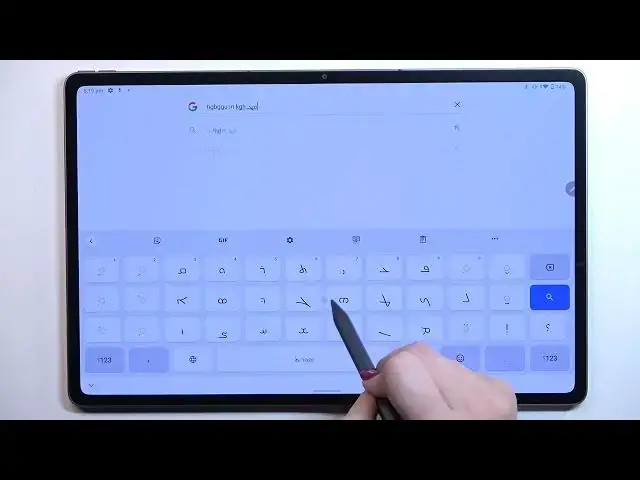0:00
Hi everyone, in front of me I've got Lenovo Tab P12 Pro and let me share with you how
0:11
to change keyboard language on this device. So first of all we have to open the keyboard, it doesn't really matter where, just have
0:17
the keyboard on the screen and let's enter the settings. For some reason you cannot find them here, no worries, a three dots icon and the settings
0:24
will appear right here. So let's enter them and tap on languages
0:29
As you can see this is the list of all previously added languages, so we've got only English
0:33
right now. Let's tap on add keyboard and here we've been transferred to the full list of all available
0:38
keyboards from which we can choose. So basically all you have to do is to simply find the one you'd like to set and tap on it
0:44
So let me go back to the very top of the list because I would like to pick on the languages
0:49
like for example Arabic or Assyrian because they are quite graphical. So let me pick Assyrian, just tap on it and as you can see sometimes you will be able
1:00
to pick the region. So let's tap on the one you'd like to set
1:05
In this case we've got only one type of the keyboard but sometimes you will have like
1:08
three, four or five. So for example handwriting or totally different order of the letters
1:17
Of course you can pick the one you like the most and mark it and tap on done
1:21
As you can see the Assyrian has been immediately applied to this list so now we can go back
1:26
to the keyboard in order to check. So basically here we've got two differences
1:30
First of all the space bar, it is not empty anymore. Right now we've got the name of the language we are currently using and next to it we've
1:37
got the globe icon which will allow us to actually change the language
1:42
So right now I'm typing English let's say and after tapping on the globe icon I can
1:47
easily switch to the Assyrian one. Let me tap on it again and again English
1:53
So basically this is how to add the language to the keyboard and now let me show you how
1:57
to remove it. So we have to go back to this languages list and here all we have to do is to simply tap
2:02
on this edit icon in the right upper corner. Here as you can see we can reorder the languages if you want to keep like two or three of them
2:11
but if you'd like to remove just make sure that the option, the language you'd like
2:15
to remove is marked and tap on the trash bin icon. As you can see we've got only English left and after getting back to the keyboard you
2:22
can see that it looks like just at the very beginning of this video
2:26
So first of all the space bar is empty. What's more we cannot find the language key which of course means that we cannot change
2:34
the language. So actually this is it. This is how to change keyboard language in your Lenovo Tab P12 Pro
2:40
Thank you so much for watching. I hope that this video was helpful and if it was please hit the subscribe button and