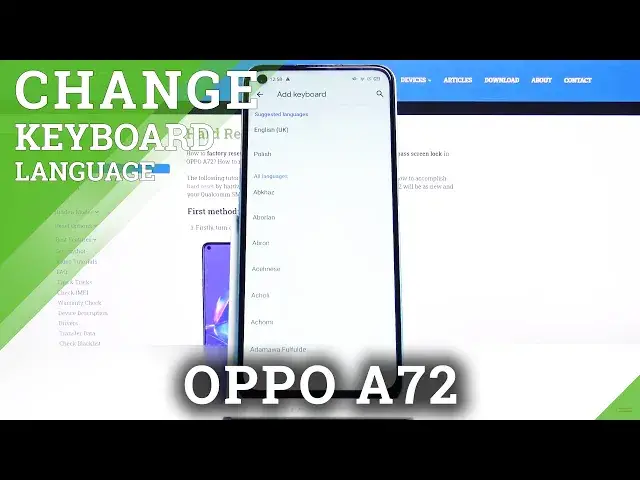0:00
Hello! In front of me I have OPPO A72 and I'm gonna show you how to change the
0:11
keyboard language on this device. First let's open the settings. To do it let's
0:16
just tap this icon right here. Once in settings let's scroll down and tap on
0:22
the additional settings right here. Then tap on keyboard and input method. Here
0:31
let's select Gboard. Then tap on languages and then tap on add keyboard
0:40
And here we have the list of languages we can use. Let's find the language you
0:46
like to use and tap on it to select it. For example let's select Arabic. Now let's
0:54
select the region. For example Egypt. Here you can select the keyboard layout or
1:02
multiple if you want to. And once you're done tap done. Now you can remove the
1:09
English language to make the Arabic one default. And to do it just tap on the
1:14
edit icon in the upper right corner. Select English. Then tap the bin icon to
1:20
remove it. Let's go to homescreen and open something we can write in. For
1:24
example Google. And as you can see the keyboard is in Arabic. Now you can also
1:33
have the multiple languages and switch between them quickly. And I'm gonna show
1:39
you how to do it. Let's go back to settings. Add the English language back
1:49
Then go back to the Google. As you can see the keyboard is in Arabic. You can
1:57
press and hold now on the spacebar. This menu will show up. Now you can select for
2:02
example English to change the language. You can also tap on this icon right here
2:07
with the globe icon to change the languages like this. We can also open
2:14
this menu and tap on language settings right here to go to this settings menu
2:23
or the languages settings right here. And that's how you change the keyboard
2:29
language on this device. Thank you for watching. If you found this video helpful
2:34
please consider subscribing to our Channel and leaving a like on the video