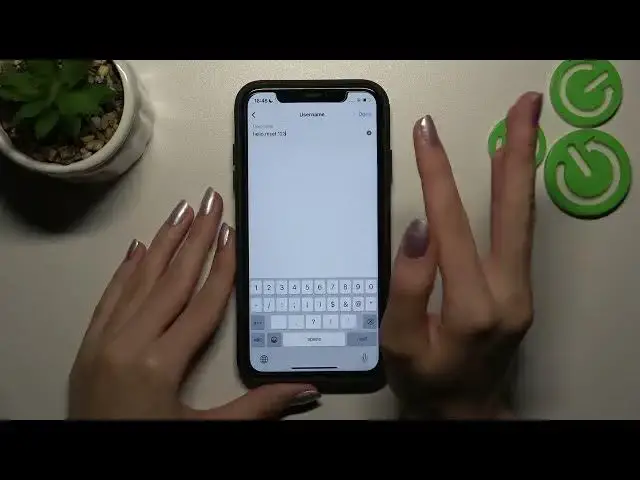0:00
Hi friends we are so happy that you are with us today and we will talk how to change your username
0:06
and name for your Instagram account so let's go to the bottom
0:15
At the very beginning I need to open my Instagram so when we are on the profile page we need to tap
0:23
on the edit profile button which is located on the center of the screen
0:28
and later we have two needful options here like name and username so after clicking on the first
0:36
one you need to remember that you definitely can choose any text you want absolutely set any name
0:43
you need for example I want to use some emoji here this one is an example and let's tap on the
0:50
done to save these changes okay I'm so sorry I did it before as you can check really it's
0:59
also very important that you cannot change your name more than two times during 14 days
1:09
as you can check I did it before but and right now I cannot change my name as you can check
1:16
again I will press on the done and have some alert that I can change my name right now okay so
1:23
but you are able to do it if you want to change your name before I will tap on the arrow here
1:32
because I want to go back to the main settings and let's set another username but after pressing
1:40
on the down bottom at the top when you are on this section on the name your changes will be
1:46
absolutely successful saved remember about it but as you can check I cannot do it right now
1:52
so let's manage our username after picking on the banner on the panel opposite it
2:00
so remember that your username need to be unrepeatable and unique so if I will add some
2:09
changes as an example one two three let's check if I can do this because maybe we instagram has
2:19
some user with this name too so let's check it because I need to have as I said before
2:25
to have my username unrepeatable let's tap on the done and voila everything is successfully saved because my username is only my own
2:41
it's unique so let's press done again to save the whole changes here and I will refresh my
2:49
profile page to see this difference if you don't have this difference right now let's go to these
2:56
settings again to check the result yes we have on everything saved but sometimes instagram works
3:03
with some troubles it's not a problem because we can turn off our application and go to it again
3:10
let's go to the profile page and well done we have our new username saved and as you can check
3:17
everything is controlled absolutely without any troubles and problems remember that after
3:23
these 14 days I can also correct my name after going to the same settings here and tap on the
3:30
name button so guys I hope that this tutorial was definitely useful and needful don't forget about
3:37
likes and also don't forget to subscribe to our channel to find out later even more cool phone