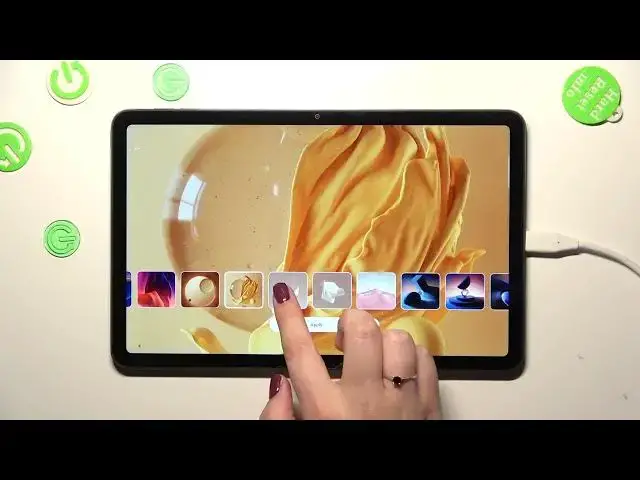0:00
Hi everyone. In front of me I've got OPPO Pad Air and let me share with you how to
0:04
change the wallpaper on this device. So first of all we have to enter the settings and then in this left section
0:15
simply find the wallpapers and style. If you will open the section for the very
0:19
first time you will have to give the permissions to access your gallery etc
0:23
And then as you can see here we've got the wallpaper so let's enter. And here
0:28
we've got different albums from which we can choose the wallpaper from. So here
0:33
we've got the live ones and those are kind of animated ones. And here we've got
0:38
the static wallpapers. This is the wallpaper we've got currently applied. And as you can see we've got some options from which we can choose just by
0:45
swiping you can enter the view in which the wallpapers will be bigger. So
0:52
basically all you have to do after picking the wallpaper is to simply tap
0:57
on it and you will be able to check the preview how it will look like on the
1:00
full screen. As you can see here you've got again the options from
1:05
which you can choose so you don't have to go back. You can simply change the
1:09
wallpapers just by tapping on the particular options. And let me maybe pick
1:14
this one. So if you're happy with your choice just tap on apply right here. And
1:18
right now you can decide where you want to set it. So you can set it as a lock
1:22
screen, home screen or both. And I will pick both options so let me tap on it
1:26
Now we have to wait and as you can see here we've got the option to change the
1:34
colors for your system which will be based on the wallpaper. So if you want
1:38
to you can do it. I will do it because why not. As you can see here we've got
1:43
some pre-installed kind of options so we can check here on the preview how they
1:48
will look like. If you don't like them you can custom them so you can pick your
1:52
own colors or you can pick the colors from the wallpaper. So as you can see
1:57
your device will automatically do it. Pick some different colors and tap on
2:01
OK. And if you will like it then you can just leave it or or pick any other
2:08
option. As you can see in my case those options are a little bit dull I
2:13
would say but I will just leave them here. And after getting back to the
2:17
wallpaper you can see that it has been applied to the home screen. So
2:23
basically that's all. This is how to change the wallpaper in your Oppo Pad Air
2:27
Thank you so much for watching. I hope that this video was helpful and if it
2:31
was please hit the subscribe button and leave the thumbs up