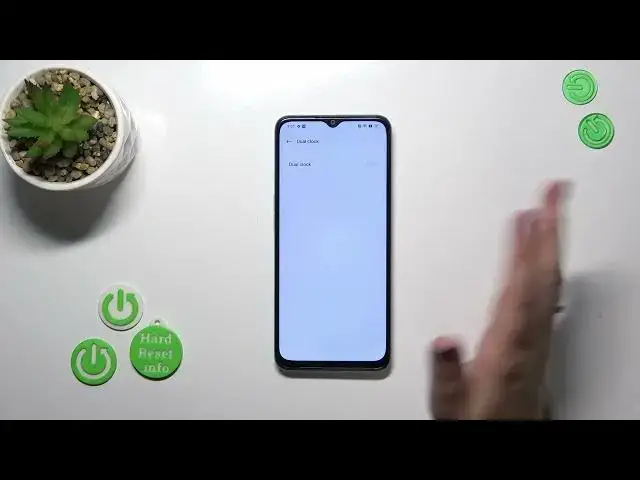0:00
Hi everyone, in front of me I've got Oppo A1X and let me share with you how to change date and time on this device
0:09
So first of all we have to enter the settings and then scroll down to the very very bottom to find additional settings
0:15
Then let's tap on date and time and as you can see here we've got some options which are right now inactive
0:21
It is because we are using the time and the time zone which are set automatically, I believe they are network based
0:27
So first of all we have to turn off both of those options and right now we can freely tap on date and just by swiping change it
0:34
And the same situation with the time, just by swiping you can set the time you want to use
0:40
Here with the time zone, just tap on it and you will be transferred to the list of available ones
0:47
So find yours and tap on it. Let me pick this one and as you can see it will also be immediately applied
0:53
However be aware that after changing the time zone, the time will also change according to it, it's quite normal
0:59
You can decide whether you want to use the dual clock which simply means that your device will display two different clocks
1:07
So the first one of your usual residence, so basically the place in which you are currently in and the second one from totally another place in the world of your choice
1:20
I don't want to do it right now but I highly recommend to use it if you want to know the time in another place
1:29
What is more you can change the time format so you can decide whether you want to use 12 hour format or 24 hour one
1:36
Just tap on the one you'd like to use and it will be immediately set
1:39
So basically that's all. This is how to customize the date and time
1:44
Of course you can go back to our previous settings just by tapping on those switches here and the proper time will be set immediately
1:53
So basically that's all. Thank you so much for watching. I hope that this video was helpful and if it was please hit the subscribe button and leave the thumbs up