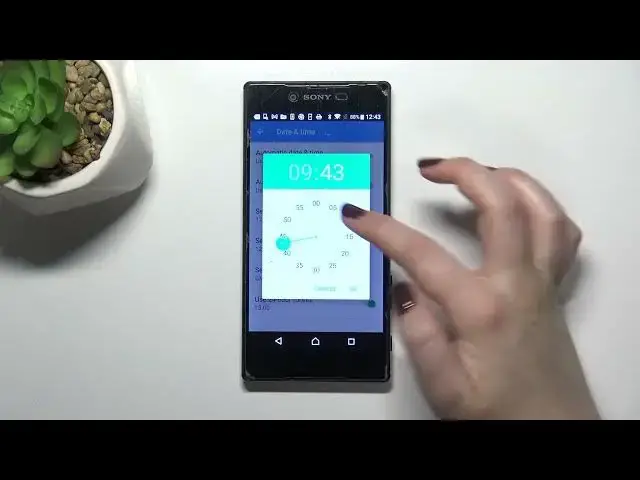0:00
Hi everyone, in front of me I've got Sony Xperia Z5 Premium and let me share with you
0:12
how to change date and time on this device. So first of all we have to begin with opening the settings and now let's scroll down and
0:21
find proper option which should be in the system section, this is the section at the
0:26
very bottom of the list and on the second position we've got date and time
0:30
And as you can see here we've got some options connected to the date, time and the time zone
0:35
but unfortunately we cannot customize them. It is because we've got the network provided date, time and time zone options applied
0:43
So first of all let's turn off both of those options and right now we can simply tap on date
0:48
And here from this not clock, calendar we can pick the date we want to use, so it's
0:55
up to you, you can decide which day currently is and which year even
1:00
So let's tap on OK and as you can see it will be immediately applied
1:04
Of course the same situation with the time, after tapping on it we will be able to pick
1:08
something from this clock. So let me pick 9 o'clock for example, let's tap on OK and as you can see it is immediately
1:16
changed, what's more it will be immediately applied on the status bar
1:20
So let's pick the time zone also and after tapping on it we've been transferred to the
1:25
full list of all available time zones from which we can choose
1:29
So basically all you have to do is to simply find the one you'd like to set and tap on it
1:34
So let me pick this one and as you can see it is also immediately applied but be aware
1:39
that after changing the time zone the time will also change according to it
1:43
Remember we've set 9 o'clock not 10. And under it we've got also the option connected to the clock format
1:51
So right now we are using 24 hour format but if you'd like to use 12 one just tap on the
1:56
switcher and as you can see it will be also immediately applied
2:00
So basically that's all, this is how to customize the date and time and of course you can get
2:04
back to all previous settings just by tapping on the switcher to use 24 hour format and
2:09
both of those switchers here to use automatic date and time. And they will also be immediately changed
2:17
So actually this is it, this is how to manage date and time in your Sony Xperia Z5 Premium
2:25
Thank you so much for watching, I hope that this video was helpful and if it was please
2:29
hit the subscribe button and leave the thumbs up