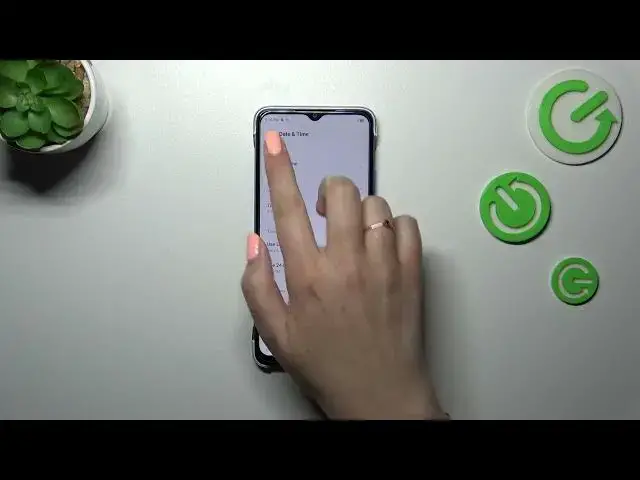0:00
Hi everyone, in front of me I've got Infinix Smart 7 and let me share
0:04
with you how to change date and time on this device. So first of all we have to
0:14
enter the settings and then scroll down to the very very bottom to find the
0:18
system. Now let's tap on date and time and as you can see here we've got some
0:23
options which are currently inactive. It is because we are using the automatic
0:27
options. So first of all we have to tap on auto set time and tap on off. As you
0:32
can see right now the date and time are active. Right here the same situation
0:37
with the time format. Right now we can manually decide which format we want to
0:41
apply and time zone we will be able to pick it. So let's start with the date
0:47
just tap on it and here by swiping you can change the date. Tap on OK and it
0:54
will be of course immediately applied. The same situation with the time just by
0:58
swiping. Tap on OK and it will immediately appear on the status bar. We
1:03
can decide whether we want to use the 24 hour format just by tapping on the
1:07
switcher and turning it off will apply the 12 hour format. Let's tap on the time
1:12
zone. Here we will be transferred to the list of available time zones from which
1:17
you can choose. So just find yours and tap on it. Let me tap on this one and as
1:21
you can see it will be immediately applied and of course it will affect the
1:25
time. Here we've got the dual clock. You can decide whether you want to use it or
1:30
not. Basically it works like your device will display two different clocks. The
1:35
first one with the time from your current place and a second from the
1:39
place of your choice. So it's of course up to you. So this is the manual
1:43
customization of the date and time. Of course if you want to you can go back to all automatic settings. So just tap on this switcher, this one and here we have
1:53
to pick either network provided time. So that was the one we were using before or
1:59
you can pick the GPS provided time. Of course up to you. Alright so that'll be
2:04
all. Thank you so much for watching. I hope that this video was helpful and if
2:08
it was please hit the subscribe button and leave the thumbs up